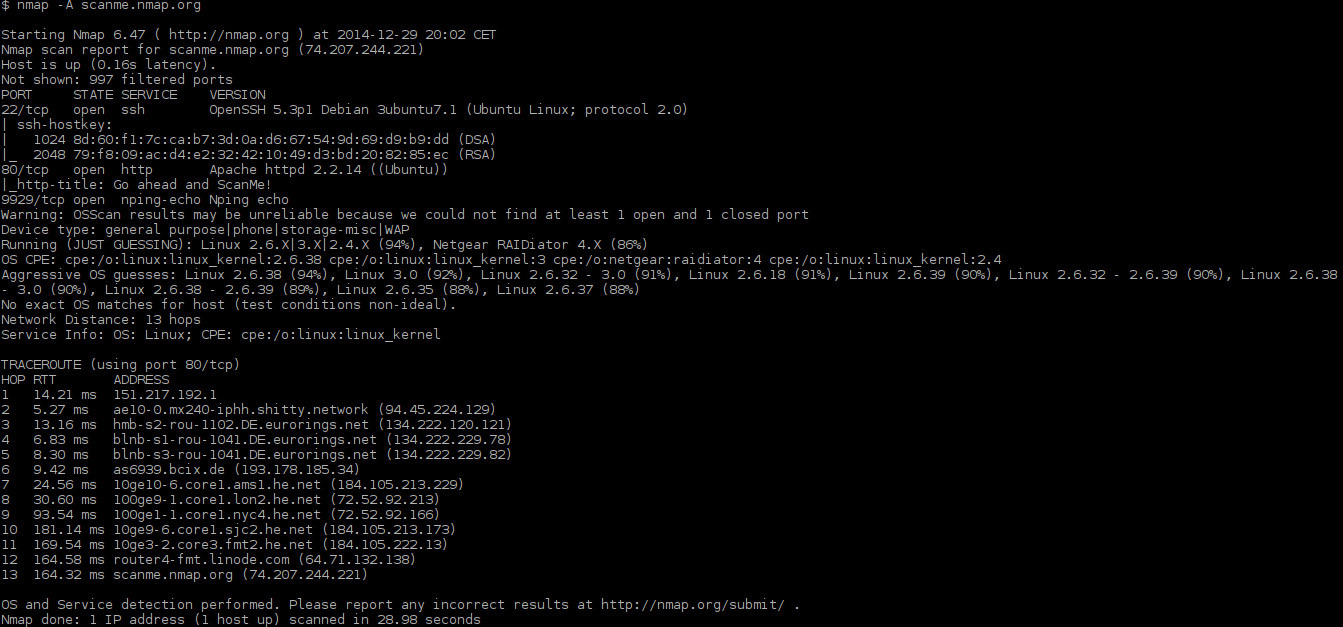Detecting an IP camera on your network is essential for setting up remote viewing and ensuring your surveillance system is functioning correctly. Here’s a step-by-step guide to help you detect an IP camera on your network:
Tools Needed:
- Router or network switch
- Computer or smartphone
- Network scanning tool (e.g., Nmap, Advanced IP Scanner, ONVIF Device Manager)
Steps to Detect an IP Camera:
- Access Your Router’s Interface:
- Open Web Browser: Open a web browser and enter your router’s IP address (commonly 192.168.1.1 or 192.168.0.1) to access the router’s settings.
- Log In: Enter your router’s username and password to log in.
- Check Connected Devices:
- Device List: Navigate to the section that lists connected devices or DHCP clients. This will show you all devices connected to your network, including your IP camera.
- Note IP Addresses: Note down the IP addresses of the devices listed.
- Use a Network Scanning Tool:
- Download and Install: Download and install a network scanning tool such as Nmap, Advanced IP Scanner, or ONVIF Device Manager.
- Run the Scan: Open the scanning tool and run a scan on your network. This will help identify all devices on your network, including IP cameras.
- Identify IP Camera: Look for devices with names or MAC addresses that match your IP camera’s specifications.
- Access the Camera’s Web Interface:
- Enter IP Address: Open a web browser and enter the IP address of the detected IP camera.
- Log In: Use the camera’s login credentials to access its web interface.
- Verify Connection: Verify that you can view the camera’s live feed and access its settings.
Tips for Successful Detection:
- Update Firmware: Ensure your IP camera’s firmware is up to date to avoid compatibility issues.
- Check Network Settings: Make sure your camera is set to obtain an IP address automatically (DHCP) unless you have assigned a static IP address.
- Use Manufacturer Tools: Some camera manufacturers provide specific tools or software to help detect and configure IP cameras on your network.
Related Products
ELITE 2MP IP Motorized Lens Long Range Bullet W/External Mic Audio & EPoE
Specifications
- Lens: 5~60mm Motorized Lens
- Max Resolution: 2MP
- IR Distance: 656 FT
- Impact Protection: IK10
- Audio: Audio Capable With External Mic
- SD Card Compatible: Yes
- Perimeter Protection: Yes
- Object Detection: Yes
- Face Detection: Yes
- Face Recognition: No
- Smart Motion Detection: No
- LPR: No
ELITE 4MP IP Motorized Varifocal Bullet W/built Mic & SD Card Slot
Specifications
- Lens: 2.7 mm–13.5 mm Motorized Varifocal Lens
- Max Resolution: 4MP
- IR Distance: 196 feet
- Audio: Built In Mic
- SD Card Compatible: Yes
- Perimeter Protection: Yes
- Object Detection: No
- Face Detection: No
- Face Recognition: No
- Smart Motion Detection: Yes
- LPR: No
Frequently Asked Questions (FAQ)
Frequently Asked Questions (FAQ)
- Can I detect an IP camera without a network scanning tool?
- Yes, you can check your router’s connected devices list or use the camera’s web interface to detect it.
- What if my IP camera is not showing up on the network scan?
- Ensure the camera is powered on and connected to the network. Check if the camera is set to DHCP or has a static IP address.
- Do I need to know the camera’s IP address to detect it?
- No, network scanning tools can help you identify the camera’s IP address automatically.
- Can I detect multiple IP cameras on the same network?
- Yes, network scanning tools can detect multiple IP cameras on the same network.