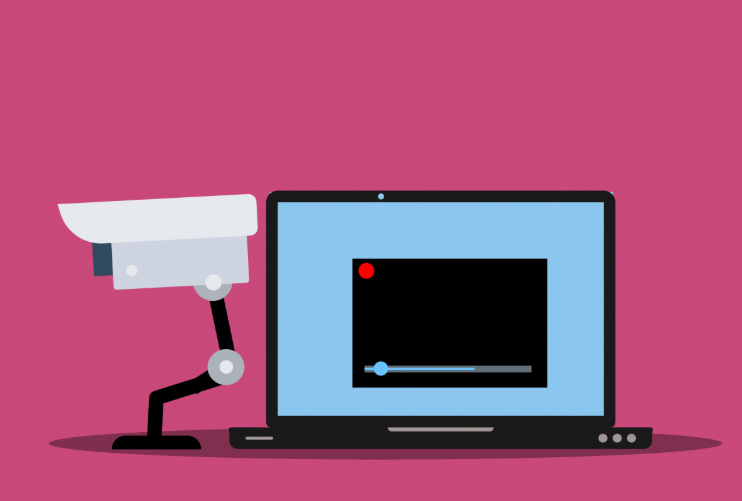Connecting a security camera to your Chromebook is a straightforward process that can enhance your home security setup. Here’s a step-by-step guide to help you get started:
Step 1: Check Compatibility
Ensure that your security camera is compatible with your Chromebook. Most modern security cameras offer browser-based access, which can be accessed through the Chrome browser.
Step 2: Download Necessary Apps
If your security camera requires a specific app, download it from the Chrome Web Store or Google Play Store. Popular apps like Manything or Alfred can turn your Chromebook into a security camera2.
Step 3: Install the App
Install the app on your Chromebook and follow the setup instructions. Configure your camera settings, including motion detection and alerts if needed2.
Step 4: Position Your Chromebook
Place your Chromebook in a strategic location where it can capture the area you want to monitor. Consider using a tripod or stand to keep it stable2.
Step 5: Connect to Power
Connect your Chromebook to a power source to ensure it stays charged while acting as a security camera. You may also want to enable the screen saver to conserve battery life2.
Step 6: Access the Live Feed
Use the app on another device, such as your smartphone or another computer, to access the live feed from your Chromebook’s camera. You can now monitor the live video stream remotely2.
Tips for a Smooth Setup
- Strong Wi-Fi Signal: Ensure a strong and stable Wi-Fi connection to avoid interruptions in video transmission.
- Regular Maintenance: Check the app settings regularly to ensure your camera is working properly.
- Optimize Settings: Adjust video settings such as resolution and frame rate to balance quality and storage needs.
Related Products
ELITE 2MP IP Motorized Lens Long Range Bullet W/External Mic Audio & EPoE
Specifications
- Lens: 5~60mm Motorized Lens
- Max Resolution: 2MP
- IR Distance: 656 FT
- Impact Protection: IK10
- Audio: Audio Capable With External Mic
- SD Card Compatible: Yes
- Perimeter Protection: Yes
- Object Detection: Yes
- Face Detection: Yes
- Face Recognition: No
- Smart Motion Detection: No
- LPR: No
ELITE 4MP IP Motorized Varifocal Bullet W/built Mic & SD Card Slot
Specifications
- Lens: 2.7 mm–13.5 mm Motorized Varifocal Lens
- Max Resolution: 4MP
- IR Distance: 196 feet
- Audio: Built In Mic
- SD Card Compatible: Yes
- Perimeter Protection: Yes
- Object Detection: No
- Face Detection: No
- Face Recognition: No
- Smart Motion Detection: Yes
- LPR: No
Frequently Asked Questions (FAQ)
1. Can I use any security camera with my Chromebook?
Most modern security cameras offer browser-based access, making them compatible with Chromebooks. However, it’s best to check the camera’s specifications for compatibility.
2. Do I need an app to connect my security camera to my Chromebook?
While some cameras can be accessed directly through the browser, others may require a specific app for full functionality.
3. How can I monitor my security camera remotely?
Use the app on another device, such as your smartphone or another computer, to access the live feed from your Chromebook.
4. What should I do if my Chromebook doesn’t detect the camera?
Ensure the camera is properly connected and powered on. Check the app settings and update your Chromebook’s software if needed.