Time and Date Settings for Security Recorder
Today we want to talk to you about the importance of, and how to set time and date settings for your DVR or NVR security recorder
So NTP stands for “network Time protocol” and it is a web-based service that allows computer devices to sync up o the same central time server. This helps ensure accurate timekeeping across the digital world. It’s one of the oldest Internet protocols and has been around since around 1985. Its purpose is to sync the time on any computer device to Coordinated Universal time or -UTC- the baseline time the entire world uses.
Timezones:
The USA has many timezones, the most commonly known are Pacific, Mountain, Central, and Eastern. However, the world has many many timezones. UTC, is universal coordinated time, the baselien time the whoel world uses. All timezones exist a certain amount of hours ahead of, or behind the UTC.
DST:
In 1985 Daylight Savings Time was invented by George Hudson. This was done to keep our clocks in line with what was a perception of changing daylight and night times as the season’s change. Each year there is one 23, and one 25 hour day.
Importance Of Accuracy:
Theres a big reason why you needx to have your Time and Date Settings properly locked in and lined up. When your footage is recorded to your DVR, it is permanently stamped with the time and date that your recorder is set to at the time of the recording. This can never be changed, and, if the time and date on an incident is incorrect that data could be considered inadmissible in court and tossed out.
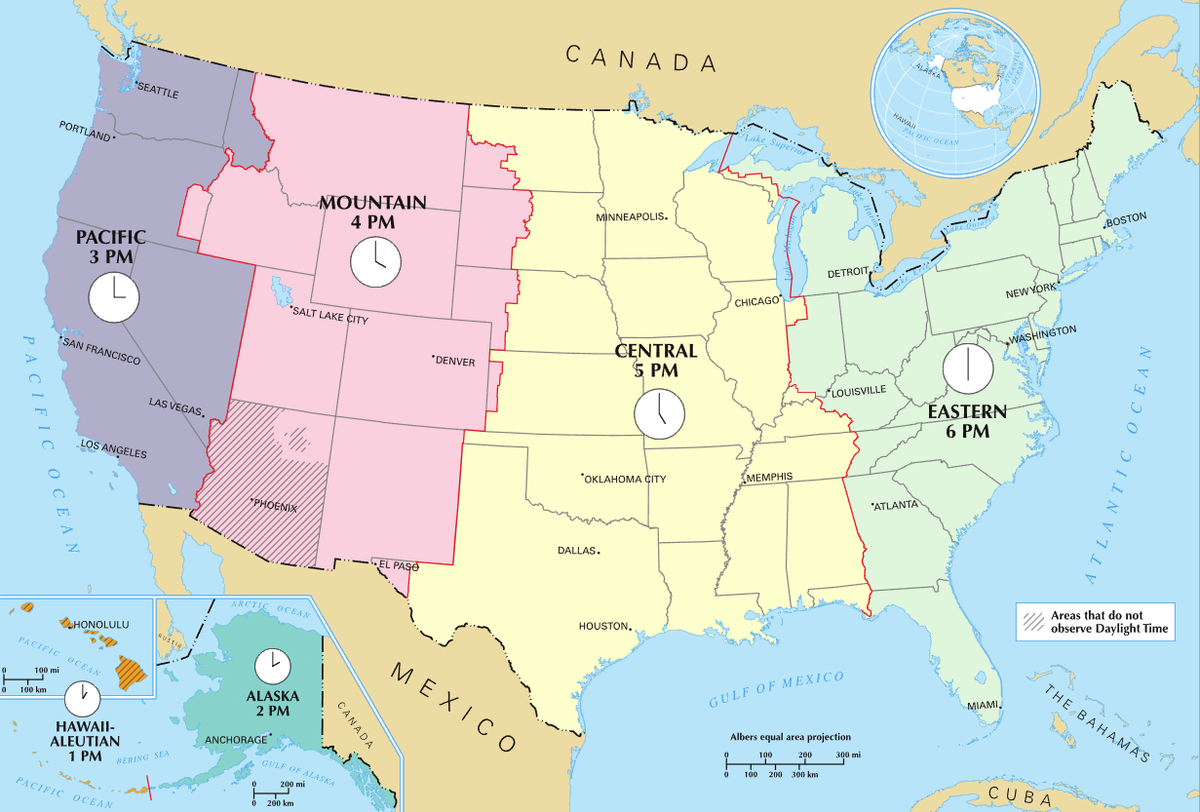
Time and Date Settings – US TimeZones
some mor eimportant info:
Depending on what state you live in you’ll fall into a specific timezone, for us here in Florida we are in the Eastern timezone. This is expressed as UTC -5:00 which means we are 5 hours behind Coordinated Universal Time. Once you know your timezone and UTC write it down. Refer to the map below for that info:
Across the USA, DST always begins at 2 Am on the 2nd Sunday in March. This is when the clocks are turned forward.
DST always ends the first Sunday in November, also at 2 am- this is when clocks are rolled back one hour.
There are 2 exceptions to this. The state of Hawaii does not observe DST at all and should leave all DST settings disabled. The majority of the state of Arizona does not observe DST. The area within AZ that is part of the Navajo Nation, however- does observe DST.
How to Set Time and Date Settings:
Once you have the information pertaining to your area written down, we’ll turn our attention to our recorder. Make sure you have a mouse and monitor connected. Alternatively, if your recorder is networked – you could access the recorder via Internet explorer using a PC Perform the following steps and watch the video for a visual guide.
- The first thing we need to do is log into the recorder. Once logged in were going to go to the system option at the bottom. Then we’re going to click the Date and Time tab. We need to set the settings from top to bottom- starting with the system time.
- We recommend setting the time manually first. Click into the date and manually set the date, then click into the time and manually set the time the same way using the mouse.
- Next is the time zones, refer to the info you wrote down earlier regarding your timezone for this setting and pick the appropriate setting. As mentioned earlier we are in Florida – so our time zone is Eastern also expressed as UTC-5 hours.
- You can then use the next three options to determine how you’d prefer the time information to be displayed. The first is the date format, next is the punctuation used to separate the date fields, and the last option is to set if you’d prefer 24 hour time or 12-hour time format.
- Next, unless your area does not observe DST you’ll want to make sure DST is checked.
- Since our DST days are the same relative days every year, we’re going to click the “week” radio button. You can use the date option if you like, but it isn’t recommended because it will ask you for specific dates, instead of relative days- you would need to manually update this info every single year, which is far less convenient. As mentioned earlier in the video, DST always begins at 2 am on the second Sunday in March, and – DST always ends at 2 am the First Sunday in November.
- Next, is the NTP settings. If your recorder is connected to the internet, or a GPS based NTP device, you can and should take advantage of NTP. Make sure the box is checked. Then, we recommend the NTP server time.google.com. You can leave the port and interval settings as they are. When done, click APPLY and you should be good to go, it can help to take a quick look at your live view to see if the cameras are now displaying the proper time.
Thanks for joining us today as we showed you how to set up DST on your recorder. There are a few common issues we’ve seen people run into when it comes to setting time up. If you find that your time settings are about an hour off- Make sure DST is turned on, and that setting is saved. If it is on, check it against our settings in the video and make sure they match. Additionally, double-check your timezone/UTC setting – and make sure NTP is turned on- with the server “time.google.com”. Try manually updating as well. If you’re experiencing an issue with IP cameras not matching their time to the recorder- try Disabling IP time sync. If you enjoyed the article, or the video and found them helpful don’t forget to like and subscribe- and until next time, stay safe! For more info on any products we have/carry- give our sales pro’s a call at 561-288-5258
Related: How to terminate and test Ethernet Cable
Related: What’s the difference between DVR and NVR?
Related: What’s the difference between H264 and H265?
Related: IP PTZ Security Cameras – All There is to Know
Related: Resolution, and why does it matter?
Related: What are active deterrence cameras?
Find Us On: Facebook | Twitter | YouTube











