In this article we are going to use an HD-CVI system, particularly our 16CH HD-CVI DVR (DVR-CVI16480M), to send snapshots by e-mail when motion occurs. Some people have expressed interest in receiving emails triggered by motion in a snapshot for their reference. Keep in mind that any changes in pixels can constitute motion, so a bug could set it off. Anti-dither and sensitivity settings can be adjusted to counter some of these unwanted motion creators. Also, you can adjust the region to filter out a street with moving cars or other continuous motion areas, for example. In the region area, you can unselect all boxes and select just one box to trip the motion as a means to filter out unwanted motion. If the goal is to have motion detect a person, you can just use the region boxes that someone will likely walk through. With all of that being said, let’s move on to the settings.
Network Email Section
We are going to take into account that the Digital Video Recorder (DVR) has internet access and has been set up with an Ethernet cable connected to a router so that it can send emails. The Digital Video Recorder (DVR) needs to communicate with an SMTP server from a service like Gmail. We are going to focus on using Gmail’s SMTP settings since the accounts are free. Anyone that does not have an account can choose to set one up only for use with the DVR. Most smartphones and devices allow for multiple email accounts, so having your Digital Video Recorder (DVR) separated from your main email is not necessarily a bad thing.
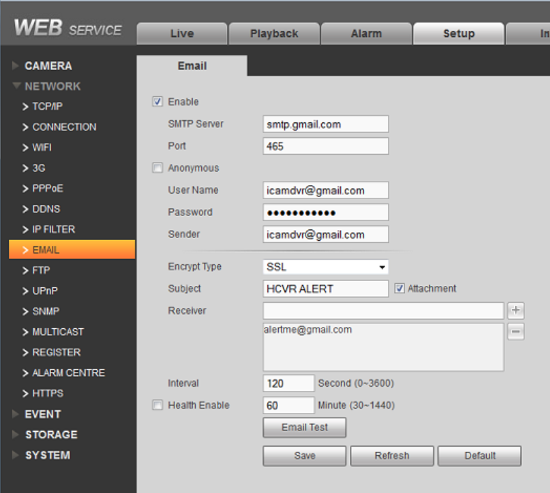
In the Network sub section “EMAIL,” smtp.gmail.com needs to be set as the SMTP server on port 465. The Encrypt type needs to be SSL as well for this to work. The username and sender section should have youraccount@gmail.com along with your password for this account. You can then choose any email recipient on any network like Gmail, Hotmail, MSN, AOL, etc. Make sure the attachment box is checked so that the email service can send an attachment. This is very important in order to send snapshots. You can test your email account at this point to make sure it is working. If it is not working, you may have to go into your Gmail account and enable it to send from this IP address. There could be a security measure in place from Google that restricts you from sending emails from the Digital Video Recorder (DVR). They are trying to prevent spam, and may think that you are a spammer until you allow it. There may be a warning in the settings area of your Gmail account with this information.
Motion Detect Section
In the Detect area of Event, there are three checkboxes that are important to allow snapshots to be sent to an email address. First off, it needs to be enabled for the channel that you want to send the email. If you only want to receive emails from camera one and camera three, then you need to click the enable box for those channels. Also, you need to make sure you check the Snapshot box and the send Email box for the desired channels. If you ever feel like you want to start over with this section, just default the section in System > Detect > Event. You can default any area of the Digital Video Recorder (DVR) in the Default section.
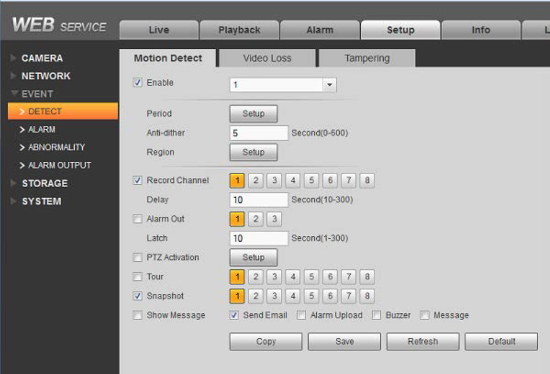
Schedule Snapshot Section
The Snapshot area under Schedule needs to be set to react to motion. This is important in order for the motion snapshot to be created. Make sure you set this for all days, and all channels that you want to send a snapshot based on motion. Note that this tab is different from the Record tab where you set the recorded video options.
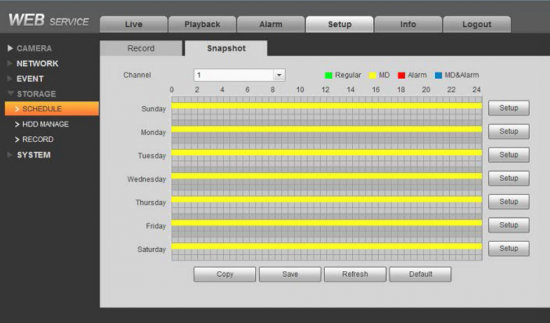
Record Section
In the Record area of Storage, some of the DVRs have a Snapshot option that needs to be enabled to allow snapshot recording on the desired channel. This is required and works like master on / off switch. It will use up some hard drive space, so only check it for the channels where you plan to send a snapshot to your email address.
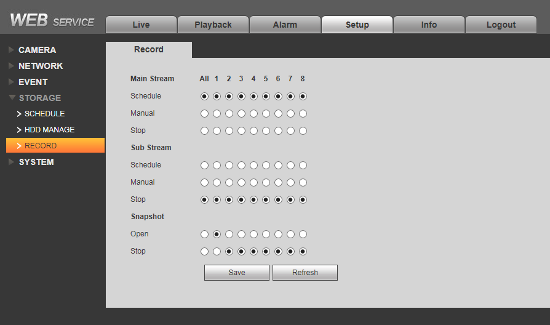
Encode Snapshot Section
The Snapshot section of Encode is used to define the parameters of the snapshot. The two most important fields in this section are the Mode and the Interval. The Mode should be set to Trigger to indicate that the snapshot is created in reaction to a motion detection event. The Interval is how often a snapshot should be created. It is recommended to set that to 30 seconds since you do not need to generate more than one snapshot based upon an event in that time frame.
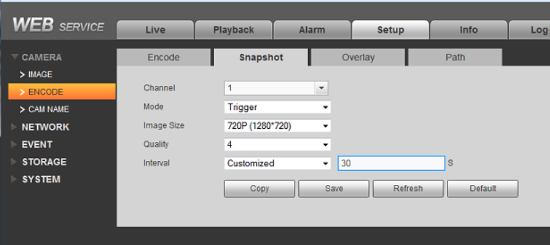
This article was created out of necessity since we discovered a strange issue when these step by step settings were not in place. In that case from a particular customer, the snapshot from this Digital Video Recorder (DVR) was taken 5 seconds before the motion was created. These settings produce results as you would expect where the motion creator is captured in the snapshot. If you need to capture a snapshot of someone walking through a screen door for example, you may need to focus on the region area of encode for the desired camera. You can set a very small region of one or two boxes to trip the motion, so you know that a person would be standing in a particular area. You can be very creative with the region setting to control when the motion event is created.
An email snapshot of motion events is becoming a popular request. While any SMTP information in the email networking area could work, our tests are always done with Gmail information. We have heard some people having issues with the header time stamps while using some smaller Internet Service Provider’s SMTP servers. We have not seen any issues with our Digital Video Recorders (DVRs) sending mail using a Gmail account.
If you have any issues with sending email snapshots from a Digital Video Recorder (DVR) or Network Video Recorder (NVR), contact our tech support team through a service request ticket, or calling directly at 866-573-8878, Option 3.












