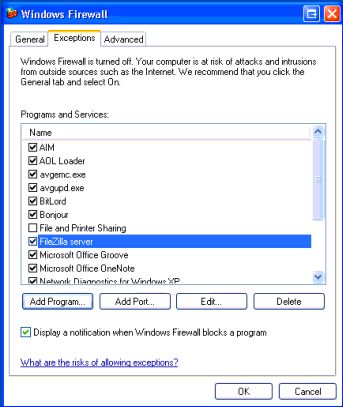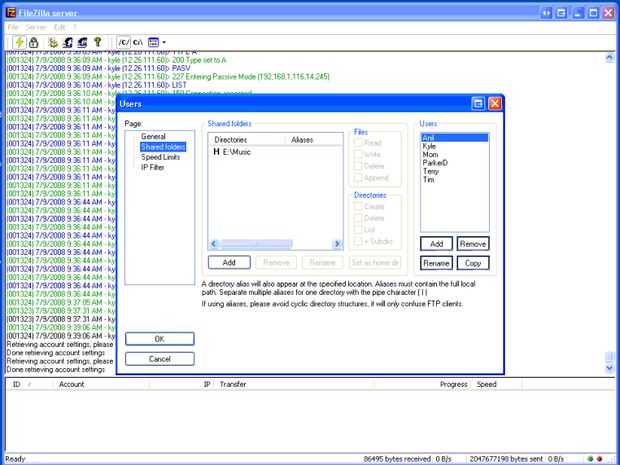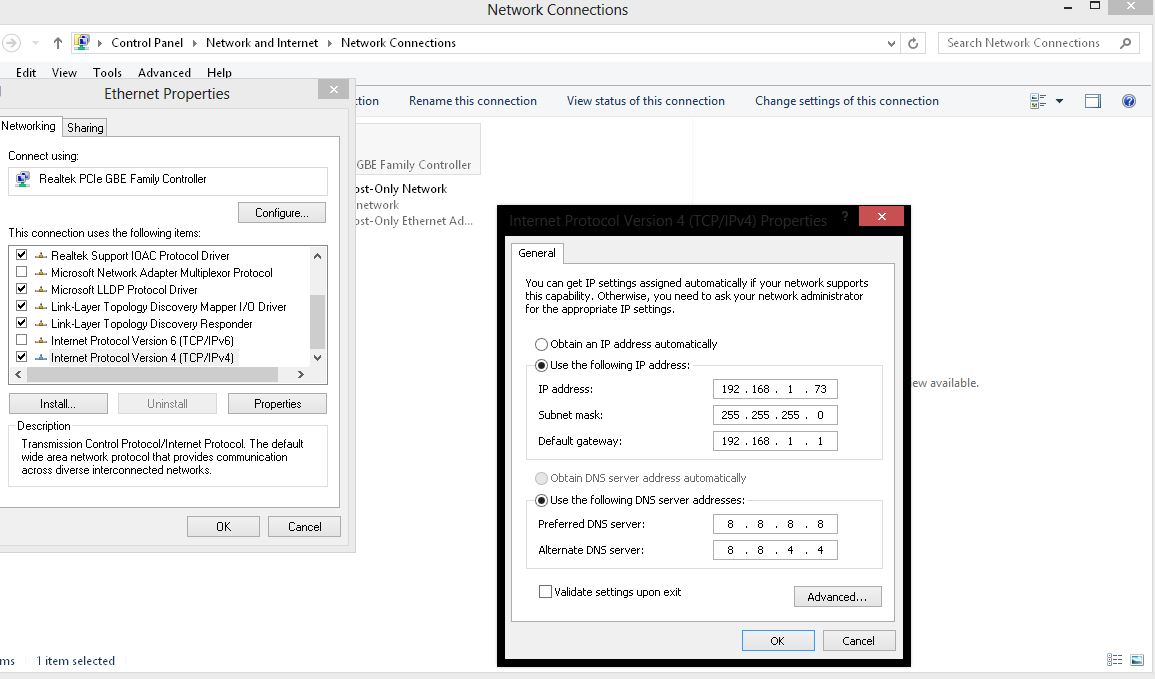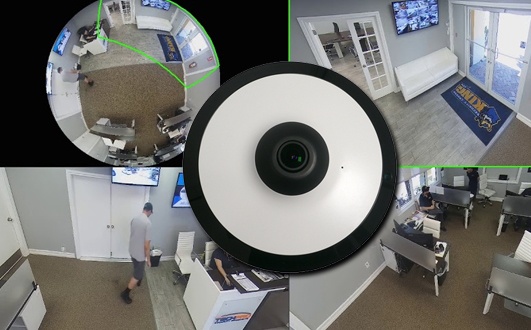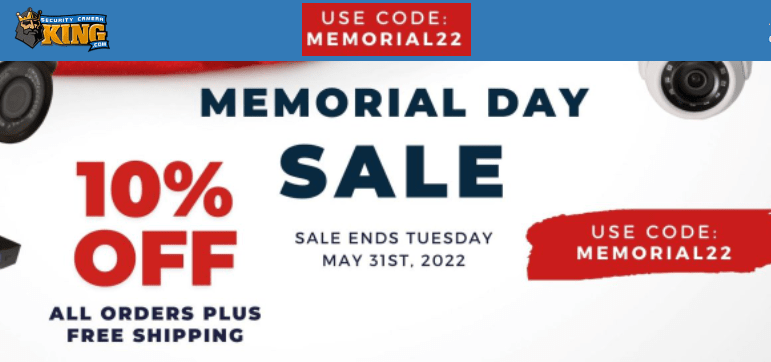As you all know Christmas is already here and thieves are on the loose. In this day and age, electronics are what are being gifted and criminals are simply waiting for packages to be delivered to your homes. They are even bolder to go to your door and steal them. Some even break into your home while you are hard at work and grab all the items under your tree. There is also a black market for electronics that are even set on an Order basis unfortunately. These thieves are more coordinated where they are following delivery trucks and have “look outs” once a package or multiple packages are delivered and steal them to gain a profit. How can you prevent theft at Christmas and all year round?
The video above shows how a criminal hits two houses at the same time, and sadly, even though they have a surveillance system, you cannot make out their faces. There are solutions to these issues.
There is a Startup company that will accept your packages and ship them to you at your convenience. The company is called DoorMan. Their services costs $4 per package or $20 a month. a small price to pay when you are not home. Although this is only at the moment available in California it could become a trend nationwide. There is also Amazon. They allow customers to use lockers in public spaces to pick up packages.
The Importance of Having a High Definition Security System
Below is a video showing the differences between resolutions so that you can understand the necessity of having a High definition system.
**Please make sure that the settings gear is set to 1080P
As you can see with a 1080p camera you can zoom in further and get the facial recognition that you are looking for. The 1080p camera in this video is an HD-CVI camera which is a newer technology that launched this year and is taking over the industry, as it is not as expensive than an IP based System. It delivers the same great High Definition signal as IP.
Integrating Alarm Outputs from Your Security Recorder
You can also integrate our DVR/NVR systems with other devices such as a garage door, which you can have the UPS, Fed EX or USPS guy drop your package inside of your home. You can utilize one of the security recorder’s relay-out to the signal on your garage door opener, which will allow you to open the garage door, monitor what he or she is doing, and closing once he or she has left the garage. You can also have a microphone and a speaker connected to an amplifier and have audio and give commands to the Delivery guy as to what to do.
You can use this diagram here to connect your recorders alarm output here.
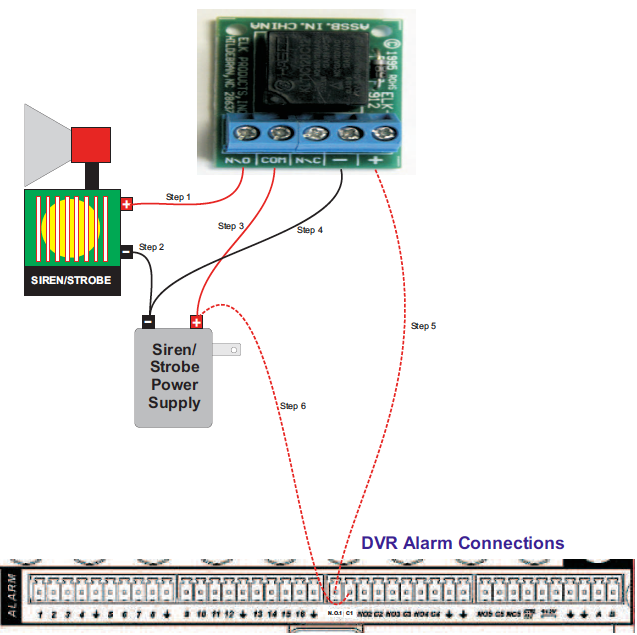
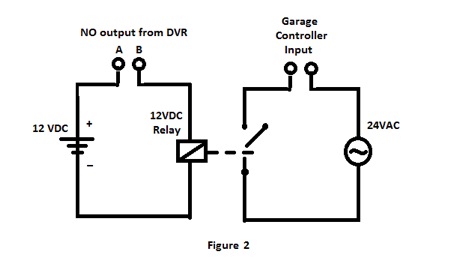
The above illustration shows an ELK 912 which is a very popular relay. As you can see you can connect a siren as well if you wish but for our purposes you can see Figure 2 which illustrates how the relay will connect to the Garage Door system.
This works with your Mobile Application as well with TechProSS (IOS & Android). You can see the channel where the camera in your garage is set, as well as engage the Alarm triggers within the application. Please make sure before making a purchase or getting these items to check to see if your recorder does have the alarm outputs.
Lets move on to the Microphone and Speaker attached to the Amplifier.
As the above video illustrates you will need an amplifier and a horn. There are a few different amplifiers that you can pick up. Some have even a built-in speaker on them. The video is old but it gives you the idea of how this functions. Let move on to the items that you will need.
- Mono Amplifier
- Speaker Horn or normal Speaker if indoors
- cables and connectors
Connect the Speakers or horn to the amplifier output. Then we need to connect the audio-out to the amplifier. Once this is done we have the Audio Output.
We can now move onto the Microphone side just in case you want to hear the person inside of your garage.
The video below will show a basic installation for a microphone using Plug and Play Cables.

To read more about connecting a microphone to various DVRs and NVRs click here
Integrating Snapshot Alerts through an FTP Server
We can also further integrate this system to capture and send images base on a momentary switch such as a doorbell. This will send a snapshot to an FTP server.
*This feature can only be set up to transmit the snapshots based on a timed interval.*
This can also be used by adding a PIR that will interface with an alarm input in your recorder. This will allow it to receive the signal and take a snapshot of the person in front of the door or sides if you wish to use this. Many installers will also use PIRs [Passive Infrared Sensor] instead of having the recorder creating a motion from a camera. This allows you to pin point where you want the motion to be captured from, as well as having the ability to set the cameras to 24-hour mode as opposed to motion only.
If you are wondering what application or how to obtain a File Transfer Protocol server, it is as simple as installing software like Filezilla onto your computer.
You will need to open some ports in your computer’s firewall rules. Port 21 is what is used normally and this can be changed to better suit your needs as many other devices might be using this port.
Since we are using this internally we are not required to open the ports on our router.
Open your Windows Firewall and set your rules here. Set an exceptions.
Set your directory. This is where you will have your files stored, and finally you will need to set it up with users who will be accessing files.
Within filezilla, click Edit->Users
Set your passwords and users along with their permissions.
If you want to go all the way, meaning having the ability to access your FTP server anywhere that you have access to the internet as well as an FTP Client, ensure that you have the manual or gather the information on how to properly open the ports on your router for the FTP server and input your computer’s IP address. Be sure to set your computer to Static IP. I am assuming you have a Windows computer.
Navigate to your Control Panel, Network and Internet, Network Connection and select or highlight the correct adapter. In my case my computer is wired so I select the correct adapter and right click hit properties and IPV4. This opens a window where you can designate the IP address for the computer.
If you are unsure if the IP address is being used in your network by another device you can open up a command prompt [ Windows Key + R] . This will open a window where you can input “cmd” for command prompt and click OK.
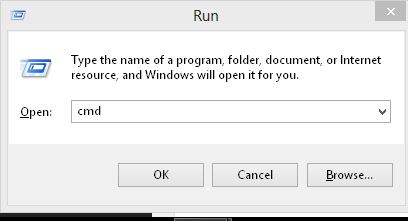
Once you have the command prompt open you can input “arp -a” this will show all the IP addresses being used on your network.
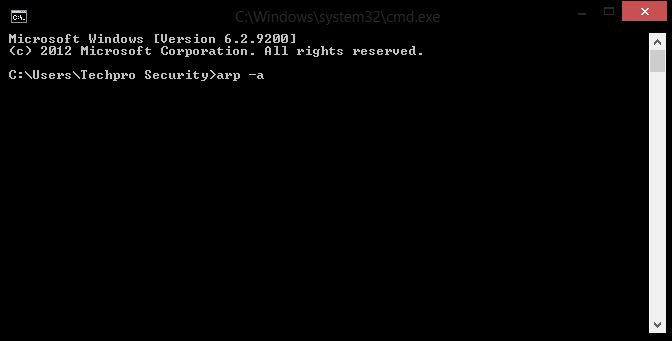
This command will come back with all the IP addresses that are live or assigned in your network. It will also show if the IP is Dynamically assigned or statically assigned.
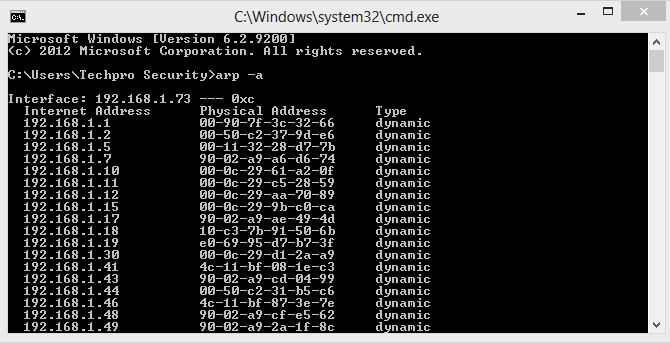
*** You can also used on of my favorite IP scanners. Angry IP Scanner ***
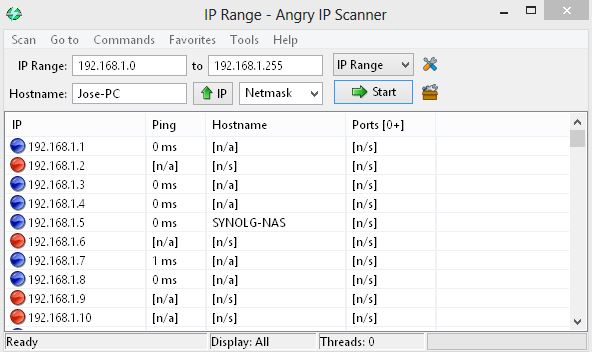
After reviewing this solution and gathering that you can protect your property as well as any packages coming in or out of your property, you can have the time to enjoy the Holidays without the worries of not having your property not protected.