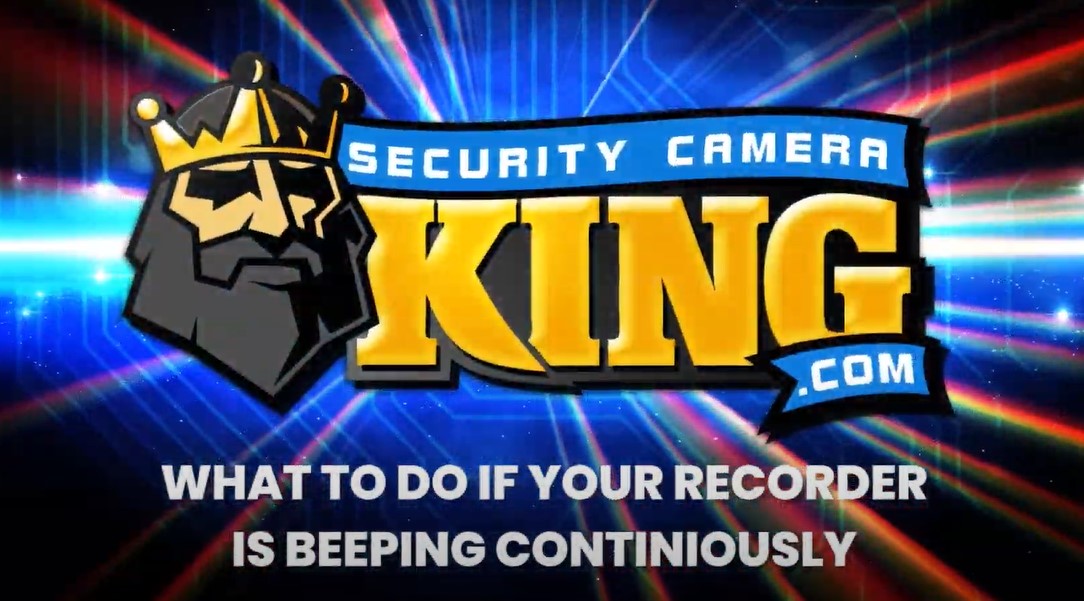My Recorder Keeps Beeping – Help!
If you’re stuck shouting “my recorder keeps beeping!” and it seems like the darn thing just won’t stop, then you’ve come to the right place! Often times it starts totally out of nowhere. There you are, sitting at home or in the office, drinking a cup of coffee, and then you hear it. “beeeeeeep”. You think to yourself “hmm that’s odd”, and let it go. Then a few seconds later… “beeeeeeeeep”. You try to shrug it off and wait more and it comes back yet again… “beeeeeeeeeeep”. We’re now at the point where the problem isn’t going away on its own for sure, so you must now think to yourself “My recorder keeps beeping, why won’t it stop!?”
It doesn’t matter how long you’ve had the recorder, 5 minutes, 5 years, if it’s beeping that means something up! In fact, ‘something’ is all you can get from the beeping, and it could be experiencing one of several problems. Watch the video and read along to find some tips on how to deal with this issue. Your first step is to check the log to be sure!
Check The log.
Once you get into your recorder navigate to the log. There are some things you’re going to want to keep an eye out for, specifically:
- Net Disconnect –
If you receive this error in the log from an alarm beep it means the unit no longer detects a network connection. Sometimes issues like this are caused by a network device itself such as the router or cable and may self-resolve. If this did not resolve on its own, Check the ethernet port in the back of the recorder to see if the cable is still firmly attached. If this does not resolve try a different cable, and/or restarting the router or switch the recorder is connected to. - HDD Error or No HDD –
The system believes your Hard drive is having issues or the disk is completely undetected. You can try manually restarting the unit to see if this will cause it to detect the HDD. Later in the article, we’ll run through the steps to confirming if your recorder’s hard drive is causing an issue. - IPC offline-
This message means that your recorder has lost an ongoing connection to a particular IP camera. In this case, check the camera itself to make sure it’s still functioning by doing a power/IR test. Check its network cable as well, and source of POE power. If the camera is no longer working, replace the camera. - Tamper –
The tamper sensor can be a bit sensitive as it was designed to cover a wide array of miscellaneous scenarios. If it goes off it could mean a number of possibilities but it will often trigger due to a Coax cable connection losing signal, or if a camera’s fixed view is altered drastically and suddenly. Simply inspect for any abnormalities but if nothing is wrong, it likely was a false alarm.
The next step is to physically inspect the recorder and do some testing.
The first thing on that list is your Hard Drive. There are some specific signs to look out for that can indicate a failing HDD. Firstly, the recorder will often boot cycle. That means you’ll hear it beep as it turns on but once the Operating system gets to a point where it needs to access the Hard drive, there is a critical failure and it restarts. You’ll hear it beep again. Often our tech support gets calls for this as a recorder that “keeps beeping”.
In reality, the recorder is only beeping once- for each time it reboots. That means every time you hear it beep, it’s actually ‘trying to start up all over again. We’re going to show you how to determine if the reason for this cycling behavior is in fact a failed hard drive, however, you’ll need to be comfortable with opening the recorder. If not, please reach out to your local technician or installer. here are the steps to disconnect the Hard Drive:
- Disconnect external peripherals such as mouse and monitor
- Power down the unit using the Power switch, and then disconnect the main power cable. If there is no power switch imply disconnect the main power cable.
- Unscrew the lid, and remove the Lid
- Remove the HDD by disconnecting it from the Sata and Power cables, the hard disk drive will usually also be mounted in the recorder with screws. For this test, you only need to disconnect the cables connecting the hard drive to the motherboard. If the hard drive proves failed, at that point you would remove it completely.
- Close the lid, plugin, and power on the recorder.
- If the recorder boots up fully to the main screen- then the HDD has failed. If it continues to have issues despite removing the HDD contact tech support.
Power Failure
If your recorder has one long continuous beep rather than several differing beeps there’s a good chance power has failed. Contact tech support if this occurs.
Trigger Settings
Lastly- if your recorder is beeping, but there don’t seem to be any major errors of any kind, check your trigger settings. Specifically, look at motion detection- and IVS rules. It’s possible to set these rules so that when the camera detects motion or senses the trigger- the recorder then causes an audible beep. Since the alarm log may log show motion and IVS triggers without this setting- you can’t rely on the log for this and need to check each camera’s trigger settings one at a time. How Can I Stop My Recorder From Beeping
Thanks for joining us today as we went through the steps to troubleshoot the question: “How can I stop my recorder from beeping?” If you were unable to resolve your issue, and own one of our products, please call tech support at 561-288-5258. Feel free to call for any info on products, sales, or compatibility. If you enjoyed the video or found it helpful toss us a like, and don’t forget to subscribe for more content. Until next time, stay safe!
Related Post: How do I save hard drive space for my recorder?
Find Us On: Facebook | Twitter | YouTube