
Instantly recording video clips to your DVR!
So what happens when you want to record a short event at the push of the button with your dvr? Let’s say you want to use your surveillance system for interviews. How about File Transfer Protocol video clips? Youtube uploads? Or any important event that you would rather self trigger? Could push button recording be the solution you are looking for? How do you do it? While generally speaking most of our customers are best served by using motion detect or 24-7 recording, there may be some instances when triggering the recording from an alarm input can be beneficial. You can easily set this up with a remote trigger like our access control remote by using it as an alarm relay and record the video clips directly to your DVR. This can be done just as easily with traditional alarm inputs, such as our passive infrared or door contacts, just for example. So lets get specific. What kind of instances, exactly, would benefit from this manner of recording? How would you wire and configure the input? And finally what are the limitations to using this type of solution?
When is it a good idea to use push button recording?
So let’s start with the first basic question. Why would you want to use one of these remote alarm inputs? And what is it usedfor exactly? If you are working in the investigative field or for an investigative agency, this can be exceptionally helpful both with hidden cameras and with traditional surveillance cameras. Being able to start a recording per interaction can be useful to conserve and maximize hard drive space, organize video files and simplify DVR configurations for multiple users. By only recording when the user directly intends to, one can guarantee no wasted recording time, thus allowing the hard drive to last longer than it might otherwise if you were using traditional motion detect or 24/7 recording. Push button recording also allows for more simple organization as each interaction can easily be sorted from the previous or next. The final advantage is the ease of which recroding can be explained to a new user (Simply hand the user the remote and point to the record button). The uses for push button recording are not limited to security encounters only either. One could use them for any limited time interaction based recording. Lets talk a bit more about the other situations where this could be useful, such as video minutes for a council meeting? Push button recording could be exceptionally useful in this scenario. It could be used in lieu of a web cam for Youtube video clips. Just push and record in replace of your traditional webcam with more than likely a higher video quality depending on your current system. In place of any snap shot FTP based video clips, like a squirrel cam or something you may want to use later for time lapse clips. The list of possibilities is almost unending for this item.
How do you wire and configure our access control remote relay to an alarm input on you DVR?
So next, let’s move to the more direct question of how. Just how does one hook up this type of system? First, the physical wiring, which is fairly straight forward and simple, comparatively speaking. A pig tail connector or PT-3 is wired into the remote receiver, providing power to the relay. Then a simple pair of wires is wired into alarm inputs matching “normally open” and normally “closed” sections of the input. See the below wiring diagram and example for reference. It is important to note however the power link up for our system is a bit more simplified as the power supply is directly routed into our device rather than as show below.
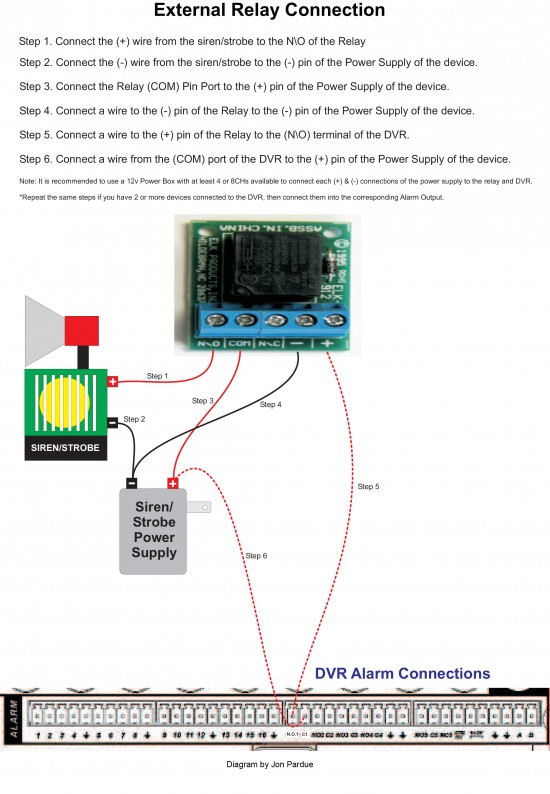
Notice again that the below image is the device, and it is wired in slightly different manner than the above schematic. Instead of going through the power supply to the alarm input we go directly to the positive and negative and directly to the “normally open” and “normally closed” inputs on the DVR.


Following this it is important to configure the DVR to utilize the alarm input to record. Enter the username and password to access the main menu and select the settings page. From there you must select the Alarm page and edit which channel or channels will be triggered by the alarm.
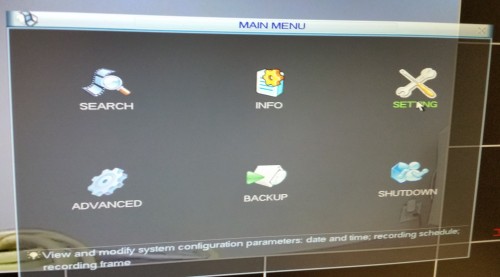
Following that the Detect and Schedule pages should be utilized to configure the settings of how long using the Latch settings on the detect page and at what times the alarm or remote in our example will take precedence for recording on the schedule page.<
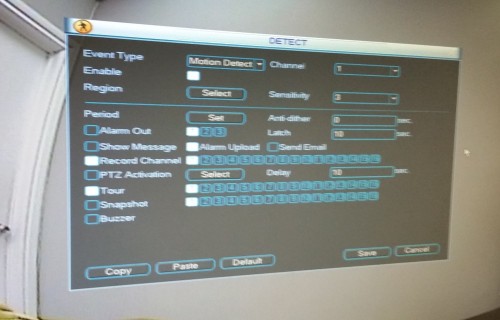
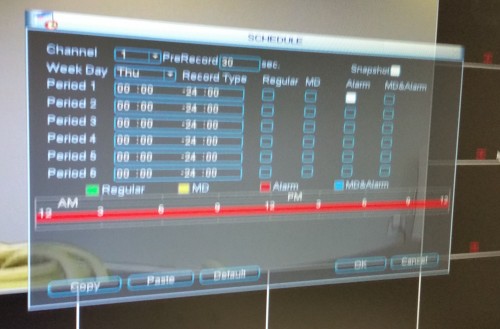
The final question, What are the limitations?
At first it might seem like this solution has unlimited use, but what are the limitations? Alarm inputs are unfortunately limited to a short trigger time, this can vary greatly from Digital Video Recorder to Digital Video Recorder or Network Video Recorder to Network Video Recorder but generally can be estimated at a max of 900 seconds or approximately 10-15 minutes. As we discussed before this can be adjusted under the latch settings within the detect page under settings. It is also not useful when your not going to be actively around to supervise the cameras and areas. It can not record if you do not tell it to, and in a security setting where you need to detect the undetected. Anywhere video evidence is key, it can be damaging to not have it record every event that could possible relate to a crime or incident. Please protect yourself and understand this is not something to be used in place of 24/7 recording or motion detect.
What is the conclusion?
The conclusion is that this is just another tool in the chest of our DVR capabilities. This should not be used in place of general security and surveillance, our systems have far better built in features. But if your looking to use your surveillance system for unconventional surveillance, interviewing or another more obscure reason, this could be the tool you need for the job.
