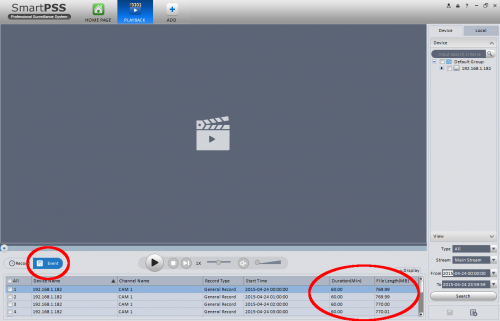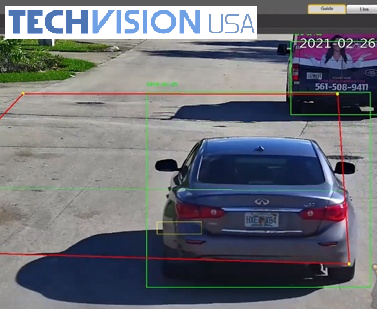I-502, Amendment 64, and everyone else who wants to get X amount of days of continuous recording.

If you have a law that dictates a recording need, or you have a personal requirement, this guide will focus on how you can evaluate your hard drive space. You cannot specify in your DVR to achieve 45 days of recording, so this is done by having settings that produce this particular result. There are hard drive calculators out there, but they are only estimates. So this guide will help you view your actual file sizes so that you know exactly what you are getting. Our sales department will use a couple pieces of information when evaluating this need. 1) They will remove 10 percent immediately when they estimate the hard drive. The reason for this is that a 4 TB hard drive will never be 4 TB when it is formatted or utilized. Approximately 10 percent of the space will not be available. 2) They will use our CCTV Hard Drive Calculator that is located in our CCTV learning center. Let’s say you have 32 cameras for the sake of this article. You would choose 32 cameras at D1 resolution, 10 frames per second, 24 hours per day, and 45 days to find the hard drive requirement. Since calculators are an estimate, let’s move on to the actual files.
Smart PSS is great for finding your file sizes
Make sure you have Smart PSS installed and configured to view playback from your DVR. We are going to use it as a tool to find our file sizes. Your computer needs to be plugged into a router, and your DVR needs to be plugged into the same router, and they need to be on the same network scheme in order to access it through Smart PSS. When recording full time, every hour is recorded as one file, so everyday should have 24 files per camera to allow for a 24 hour day.
The first thing you need to do from the playback window is select camera 1 and use any date while you click the search button. You should see a timeline populate with a green line that you can click on to view playback, but for the sake of this article, we care more about the files than the playback. We are going to click on the Event button, so we can see the actual files listed. This article is based on all cameras being the same model as well as having the same settings. Therefore, if you have any differences, you will have to calculate each channel separately.
Now it is time for some math
The DVR on my desk shows 770 MB for each hour, so we can multiply that number times 24 to see how much hard drive space one camera will need per day. Then we will multiply times 32 cameras to see how much hard drive space all my cameras will need for each day. Then we can multiply that number times 45 days to see how much hard drive space will be needed.
| Data Measurement Chart | ||
| Data Measurement | Size | |
| Bit | Single Binary Digit (1 or 0) | |
| Byte | 8 bits | |
| Kilobyte (KB) | 1,024 Bytes | |
| Megabyte (MB) | 1,024 Kilobytes (KB) | |
| Gigabyte (GB) | 1,024 Megabytes (MB) | |
| Terabyte (TB) | 1,024 Gigabytes (GB) | |
| Petabyte (PB) | 1,024 Terabytes (TB) | |
| Exabyte (EB) | 1,024 Petabytes (PB) | |
Based on my camera file size, we can do the math. So I will multiply 770 MB times 24 to get 18480 MB, and divide by 1024 to get 18.05 GB. Next I will multiply 18.05 times 32 to get 577.6 GB to have my daily Hard Drive requirement for 32 cameras. Next I will multiply times 45 to get 25992, which divided by 1024 is 25.38 TB. So what I have learned is that 770 MB per hour is way too big of a file size and will require an enormous amount of Hard Drive Space to house 45 days of recording for 32 cameras. I check my encoding section of my DVR and notice that it is set to 960H with 30 frames per second and a bit rate of 2048 Kb/S. The calculator on our website seems to be based on a bit rate of about 384 Kbps. So if I drop my resolution to D1 with 10 frames per second, I can dramatically change my hard drive usage. Let us see what happens when I do that.
It looks like these new settings are producing a file size of 193.52 MB, which is a huge decrease from the whopping 770 MB that I had with the higher settings. Now we will multiply that times 24 (hours) to give 4644.48 MB and then divide by 1024 to give 4.53 GB for one day of recording space. Now we multiply that times 32 (cameras) to get 144.96 GB for all 32 cameras to record one day. Now we will multiply times 45 (days), and we get 6523.2 GB which is 6.37 TB when divided by 1024. Now that is a number that we can live with since two 4 TB drives should fit that amount of files safely.
- Filesize x 24 = camera space per day / 1024 = number in Gigabytes
- Camera space per day x number of cameras = all cameras per day in Gigabytes
- All cameras per day x 45 days = Total space / 1024 = Total space in Terrabytes
In Conclusion
This has becoming an increasingly more important topic with all the new I-502 and Amendment 64 businesses that are launching, and the need for people to know their exact numbers. I do recommend to anyone that has a strict requirement for hard drive space that they should double up on their hard drives so they can be prepared for the possibility of a hard drive failure. What happens when your hard drives fail? If you are calculating your space based on very specific settings, and then you do not have one of your hard drives, you will no longer meet that requirement. It is important to have redundancy for the most fragile component of your setup. Hard drives can last a long time without failure, but these larger drives are more complex devices being put through the stress of trying to record 32 channels of video at one time, for example. It is wise not to run a business where all your faith is placed in Hard Drives lasting through massive amounts of nonstop recording and high demands. With that said, it is good to meet your requirement, and then double it so that you can have the piece of mind that your business deserves.
Also, you can always call us to do the math for you.