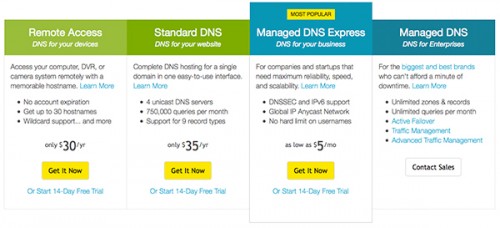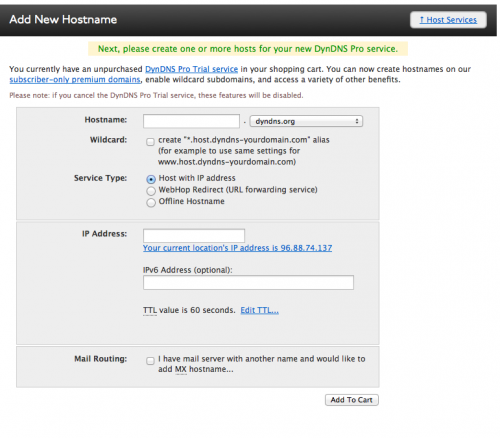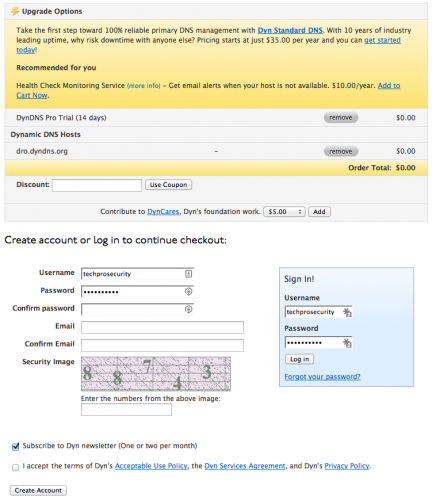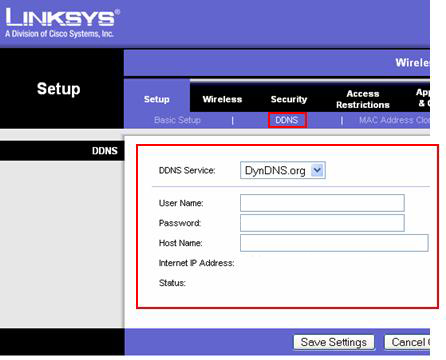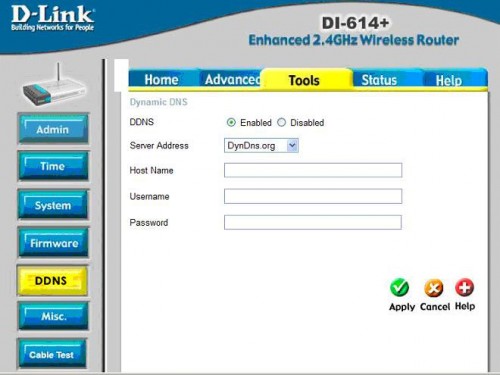Setting up a brand new system for your home shouldn’t be that difficult, and many companies are working hard to make the installation process as seamless as possible. After setting up your surveillance system there are a few small issues you may run into. CCTV System owners will mainly want to view their cameras over the internet. Viewing your system remotely means that you’ll have the opportunity to watch everything that’s happening on your system over an internet connection. This could be your phone, tablet, or even your computer.
Most ISPs (Internet Service Providers) will not allow you to purchase an IP address if the system is being set up in a residential home. This can cause a problem with remotely viewing your DVR because your IP address may change periodically. Sometimes this happens because there’s a power outage, or the modem has been power cycled. Either way, the IP address changes and that address which your were accessing your DVR with is no longer working.
Don’t Panic! There’s a great feature in our DVRs that will help you bypass this issue. Before we get into that, lets first discuss some of the differences between a static IP or a dynamic IP.
- A Static IP is an IP address that is issued to you from a service provider, such as Comcast, which does not change over time. Your cable modem will always retain the same IP address any time it’s accessing the internet.
- A Dynamic IP will periodically change before connecting you to the internet.
Before you install your surveillance system it is always important to find out if you have a dynamic IP address or you currently own a static IP address if you intend on viewing your DVR or NVR remotely. Using this network capability of the recording unit, you’ll be able to not only view your cameras, but also control the system remotely.
If you find out that you have a static IP address at the location of your digital recorder, you will be able to connect to your CCTV system remotely using the same IP address each time. If you end up finding out that you have a dynamic IP address, things can definitely end up becoming a little more complicated because you never know when the IP address you were assigned is going to be changed by your internet service provider.
Here’s the good news! There are many companies out there that offer a Dynamic DNS Service, or DDNS, that you may sign up for. Some companies charge a fee for their DDNS services and some are free. One of the more popular ones that you’ll come across on the Internet is DYN.com. Sign up for their website and create and account in order to gain access to these services. You will then be able to use a new address that is always up to date no matter what your IP address gets changed to.
When you set up an account with a DDNS service like DYN.com you can create a host name. For example, an address sort of like “myhomedvr.dyndns.org” just like the URLs or domain names that you use to access websites on the Internet. Then, you can associate the name that you created with the IP address that is currently assigned on the network your recorder is on. There are a couple different ways that you can set this up. One of the easy ways is if the router you are using on your network has the feature that supports DDNS. Most of the newer routers you’ll find in electronic stores will have this feature already built in. Just be sure to log into your router and check the settings to locate a DDNS setup screen or wizard. The location in the settings where you will find this tab will vary depending on the type of router you may have. Once you find the section with these settings, enter your DDNS account settings in order to log in. This will include your username, password, and the new domain name that you just registered with them. After doing so, your router will detect that your IP address has changed, and any time that it does it will send out a notification to the DDNS account about the change. It will tell the DDNS service what your new IP address is. Now that your new domain name is always pointing to your current IP address, it’ll allow you to use it to access a recorder remotely over the internet any time you want to log in and view your system. This will also make it easier to remember your address for connecting to the recorder. It’s a lot easier to remember a web address like “myhomedvr.dyndns.org” than a long string of numbers like an IP Address.
Here are some basic steps for setting up a free trial account on the DYNDNS website:
- Open your browser and head on over to DYN.com

- Choose a plan. Usually the first one will work for most people. That is the standard DNS service for remotely connecting to a device.
- Next, You’ll create your domain name and fill our the rest of the account settings:
- Once your domain name is created, you will be taken to the page where you put in your username and passwords for your DDNS account:
- Here are some images of the settings on a DLINK and LINKSYS routers. This is to give you an example of what you’re looking for once you’re logged into your router. Some routers may look different but the settings are generally in places that are named similar to these:
One last thing that I should mention is that our DVRS also have a feature for DYNDNS Settings. You will have the ability to log into the DVR or NVR’s settings and insert all of the information for your DNYDNS account directly into the recorder.
If you have any trouble setting this up, you may feel free to contact us Toll Free at: 866.573.8878 EXT #3 or check out our support forums here.