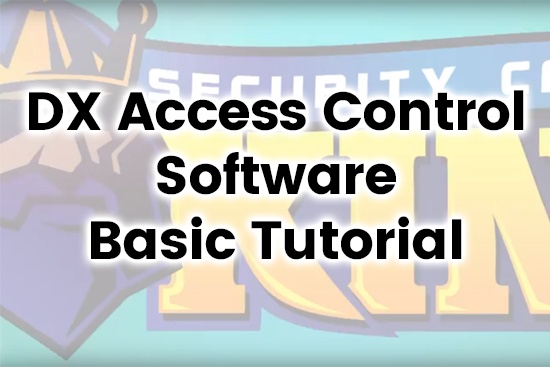We have been receiving calls in tech support regarding the different ways to use a DX Series Access Control Pin Pad with an access control system. Some people are interested in pin pad only, while some may want to only use a fob. Others may want the extra security of requiring both a pin pad entry and a fob to access through a door. This article will show you how to set up the software for all three options and provide you with a greater understanding of how the software works. Wiring will not be discussed here, so please refer to other articles for that information.
For Maximum security, FOB + pin code will do the job
You swipe your card, and then enter your pin code to open a door. This is the most secure way to set up your software since all personnel will need both to advance. Maybe you are setting up the software for a company and want to require all employees to have both criteria met in order to enter the building. To set up your first user, you must advance to Basic Config > Personnel and click the Auto Add button.
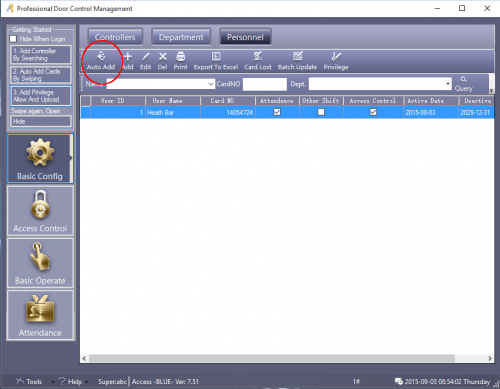
Then choose your door, and in my case is door 1 or m003-1. On the next screen, you need to select your department and then swipe. If you do not have departments set up, then you can skip that part. I created two departments to separate Management and Staff, but you can segregate personnel by any company or organization hierarchy for sorting and control purposes.

Once you are on the User screen, add a pin there. I used 1234 for testing, and have my Activate and Deactivate range to make sure my user will be active. We are not quite done with this user, because you still have to make sure that the swipe and pin are both required to advance.
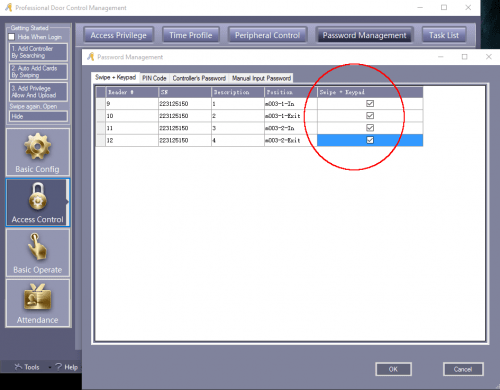
Advance to Access Control > Password Management and then make sure the Swipe + Keypad boxes are all checked to make sure both are required. Click OK, and now you are ready to upload your changes to the board.
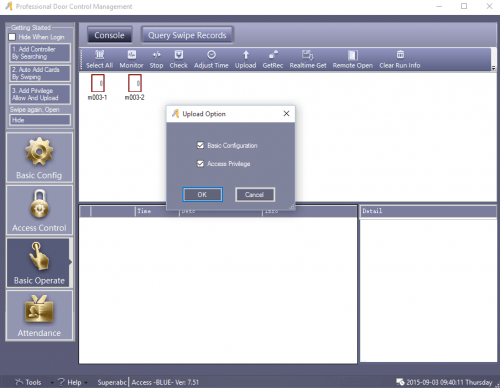
If you are new to the software, click Basic Operate > Select All > Upload so that you can upload all the changes for your doors. In my case, this is a 2 door board, so I select both doors and then I always keep Basic Configuration and Access Privilege checked when I hit the OK button. Now I have one user that requires the Swipe and the Keypad to enter the door. The biggest advantage to requiring a pin with the fob is in case the fob is lost or stolen. You may not want someone to gain access prior to the account being deactivated.
FOB only setup
The fob only setup is easy since you have to create your personnel the same way as above. You must advance to Basic Config > Personnel and click the Auto Add button like you did before, but keep the pin code section blank. Then you have to advance to Access Control > Password Management and then make sure the Swipe + Keypad boxes are all unchecked to make sure both are not required. Click OK, and now you are ready to upload your changes to the board. This is the same setup if you have a swipe only reader, and should be very easy and fast for setting up many users. While it does not have the extra layer of security that the pin code can add, many feel the possession of the fob is enough of a security measure.
Pin code only setup
Let’s say you do not want to deal with fobs at all, and just want to use a pin code. This is also very easy to set up in the sense that the pin code will be placed in the spot where the card number usually goes.
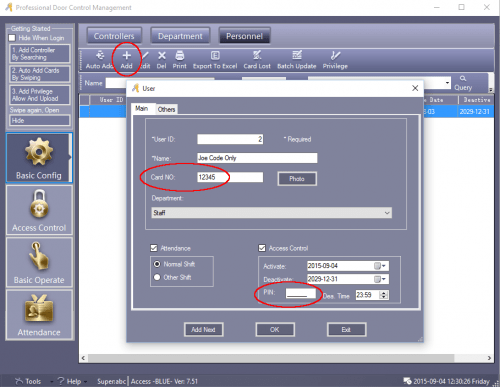
To set up your first user, you must advance to Basic Config > Personnel and click the Add button. Create a user name like Joe Code Only and use code 12345 for example. This same person can also have a fob that can be created as a separate personnel entry if you wish. One person can have multiple entries if you want to manage people in that manner. The fob only created user will have to hit the ESC key, and then enter their code of 12345 as an example, and then click the ENT key. The board really does not know the difference between a swipe and a code, so it just needs the number to allow access. This means that if someone knew their electronic fob number, they could enter that using the keypad and enter the building. While the pin code only option may not be the most secure, it may be needed in certain situations or to be used as a second option for people.
In Summary
While you may choose to use a pin code only setup for certain users, you still have options to limit the time of day when they can access the building. For example, a cleaning crew may only need access late at night in a one hour window for example, so you can choose to limit the pin code only user to that time frame. There are so many control opportunities when you account for the time management options, that you will likely choose to create multiple personnel entries for some people. The fob only option is the most common setup, especially since we sell swipe only readers. It is still a best practice to use both the fob and the pin pad for the added security with a reader that has both data entry options. Hopefully, you also have a security camera system from securitycameraking.com to supplement your access control system. This would give you the highest level of security adding high quality video recordings to your security infrastructure. Call our sales department today at 866-573-8878 option 2 for a quote on an entire security set up featuring access control and video surveillance.