This article will provide you an easy to follow guide to help you format your hard drive on Elite Recorders. I will show you how to format the hard drive from the local interface. If you are looking to purchase a new Elite Series product (NVRs, DVRs, and security cameras) then check out the Elite Series collection here. You can also find more articles covering Elite recorders (such as adjusting the network settings and recovering a lost password) in our Security Articles. And I included a video to follow along with at the bottom, but there are much more available in our Video Vault.
Security Camera King is an industry leader in both security systems and surveillance equipment. We are CCTV equipment manufacturers, wholesale security camera distributors, and surveillance product suppliers. Our partnerships with other businesses involved in the same industry have allowed us to create a wide-reaching network of services.
This network of resources and our commitment to customer satisfaction have made us the #1 choice for all things security and surveillance. Continue reading to learn more about how we surpass the competitors and raise the bar for companies in our professional field. Or learn how we become the best complete source for wholesale security cameras and surveillance equipment at Security Camera King.
Guide for Formatting a Hard Drive on Elite Recorders via Local Interface
Okay, let’s begin the guide for how to format a hard drive at the local interface of your Elite Series video recorder. To get started, first, you will want to right-click at the local interface and select Main Menu. Now, select Storage.
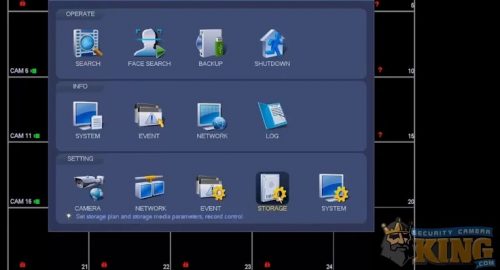
Once in Storage, select HDD Manage located in the side menu. If you have a hard drive installed in your recorder it will list it right here. Locate the Device Name for your hard drive and check the box next to it. Once you have checked the box, select Format in the bottom row. A box will pop up that says, “Are you sure to format the selected device?”. Select Okay. Then select Apply.
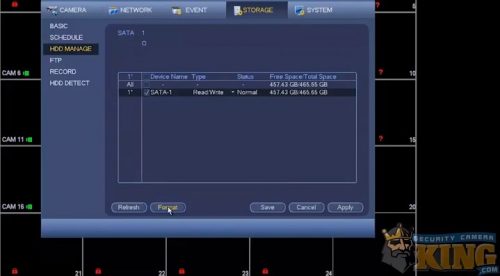
After you select Apply, a message will pop up that says, “System needs to restart to activate current setup”. This will reboot the Elite recorder. Go ahead and select Okay. Then, once the system comes back the hard drive on Elite recorder will be formatted.

And that is it. I hope this guide was helpful and provided you with the steps necessary to resolve any issue you were having. If you want to follow along, just watch the instruction How To video I have provided below:
About Us
Security Camera King has one location in Boca Raton, FL and one location in Wheat Ridge, CO. As such, our two locations give us the ability to meet the wholesale security cameras and surveillance equipment needs for the entire country. We offer various discounts and are constantly cutting our own prices. And no project is too big or small for us to help.
View all the products we have available in the Elite Series Collection here. You can speak with one of our knowledgeable team members by calling 866-573-8878. We assist clients in finding the perfect security camera, video recorder, or full CCTV surveillance system for their location. We can also help direct you to some of our partnering companies for any security services you might need.
Need live video monitoring services from a professionally licensed and certified security agency? Visit Digital Security Guard!
Need professional installation services for your CCTV set up, security cameras, surveillance systems, access control, alarm systems, or another high-tech device? Visit TechPro Security Products!
Want to learn more about the latest innovative technologies available in surveillance products, software, network options, and more? Visit eLine Technology!
Want award-winning technical support from right here in the USA? Visit USA Support Team!
For further assistance, please Contact Security Camera King.
Facebook | Twitter | Google+ | YouTube












