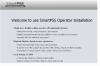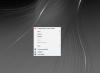November 8, 2015
 Offline
OfflineYou ever get it figured out. I see no one replied in 2 years and I am having the same problem. Goes to the 1st screen on install and no button shows to continue setup.
I wrote support and hope between both I can get the software to install.
I tried changing compatibility settings, installing as administrator nothing seems to work to show the next or continue button.
I attached a screenshot of the first screen and nothing there to click to continue
Hi Ron,
This is because the resolution of your screen.
Go to your desktop > right click > Choose "Screen Resolution" > choose "make text and other items smaller or larger" > Set that for smaller and reboot the PC.
Once it is back online, run the software installer, you will be able to finish after that.
Members
May 15, 2015
 Offline
OfflineWow - 2 years and no answer to this...just...WOW... The answer is very simple - Your text is enlarged for easier reading. On Win 7 = right click the desktop and choose
'Screen resolution'. In the dialog that pops up - find 'Make text and other items larger or smaller'. (This should be a link in blue text) Click that and then choose 'Smaller 100% (default)'. This will result in your onscreen text and icons being smaller than they were, but it will allow you to get through the SmartPSS setup.
This happens frequently now with higher screen resolutions - I think Windows sets that value automatically because at 4K resolution, you practically need a microscope to read text in the original size.
let us know if that helps!
Hello and sorry that this was never responded to on the forum.
This generally happens when the font size for the system is set beyond the 100%. If you right click on the main screen, go to personalize, then Display. Here is where a lot of people have their fonts turned up. If you choose 100% this will allow you to see all of the buttons. I am attaching some images to better assist.
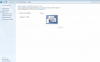

I hope this helps.
1 Guest(s)


 Register
Register Log In
Log In Home
Home
 Add Reply
Add Reply Add Topic
Add Topic