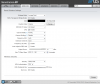June 21, 2015
 Offline
OfflineI have: 8 port NVR to Loco M5 to Loco M5 to switch to: 2MP cam, Loco M5 to Loco M5 to 2MP cam, 2 MP cam on 250 ft of Cat 5e cable.
The camera on the end of the 250 ft of cable just isn't real stable from a video standpoint. Watching it on Live View over the network, the major stream someones won't update for minutes. The minor stream does a little better. I have no trouble pinging the camera or using the Configuration part of the camera menu. I have the bit rate at 1536, 5 frames per second, 1920x1080, network at 10Mb full duplex. The Loco M5's say everything is good, <40% capacity, -50 to -58 dB signal.
Suggestions?
Hi,
With the Nanos I would leave the Network settings to Automatic, this allows the nano to configure itself according to the services being ran on its network.
Post your Settings here.
Jose Malave - IT Director| Toll Free: 866-573-8878 | E-mail: support@securitycameraking.com
June 21, 2015
 Offline
OfflineWhat settings do you want to see?
Here's the camera I'm having the most trouble with:
Video quality: Best
Stream Type: pure video
resolution: 1080P
Bit Rate: 2048
Frame Rate: 5
Prefer Mode: Frame Rate
N/P Mode NTSC
IFrame Rate 25
Encoding Mode Static code rate
HD Param: Current Template: motion
Shutter 1/25
Gain 128x
SHarpness 255
Gamma 2.0
White Balance: Sunshine
Light Suppression Enable
Network Management: MTU 1500
Ethernet Rate 10Mbps Full Duplex
The Loco M5 that the camera is wired to through the switch:
Network Mode Bridge
Disable Network None
Signal strength -58
MTU 1500
Configuration Mode Simple
June 21, 2015
 Offline
OfflineThat seems to have helped a little.
On the NVR side, I have the Loco M5 going to a WRT54G and then to the network port on the NVR. Would it be better to put the Loco M5 directly to the NVR? I see 8 ports for labeled POE and settings for a Switch, but when I try to plug something in there like the Loco M5, I get nothing. I need the router there to hook into the network for my laptops.
You are able to do so. The reason why you are not able to see the cameras on the network your Computer is on, is because the PoE Switch creates a closed network similar to a Virtual LAN. You will need to match the IP Scheme of the PoE Switch on any Devices that are attached to the PoE or Tp-LOCO's Network.
Jose Malave - IT Director| Toll Free: 866-573-8878 | E-mail: support@securitycameraking.com
June 21, 2015
 Offline
OfflineI was playing with those settings under Switch yesterday and gave up. OK, so under Switch, I set the IP to the same IP as the NVR, like 192.168.1.157 and the gateway to the same as the NVR uses, which is my Linksys router at 192.168.1.1, right?
This whole network is air gapped from the internet.
You cannot match the IP address on the Switch to your Recorder IP address. It will be on a Dif. IP Scheme. You can do 192.168.2.1/24
The switch will act as gateway for the devices attached to it.
Jose Malave - IT Director| Toll Free: 866-573-8878 | E-mail: support@securitycameraking.com
Members
May 15, 2015
 Offline
OfflineI see from your settings that you have a frame rate of 5 FPS and an iFrame rate of 25. That is too long - you have 5 seconds between iFrames. Try setting your iframe rate to double of your camera FPS. That should get you a key frame every two seconds. Key frames are important- and they can't be too far apart or your recorded image will suffer in quality. Be careful on keyframe (iFrame) settings - sometimes they are listed in seconds (seconds between iframes) and sometimes they are GOP (Group of Pictures) the number of bframes between iFrames. If the setting goes over 3, it's probably GOP. In that case take your camera FPS and double it (Camera at 5 FPS, set keyframes to 10 = 10 bframes between the iFrames)
One of the biggest problems with setting the iFrames too far apart is complete picture dropout for short periods. (Usually just shows a grey screen for a few seconds as the camera reassembles the image) However you should also see obvious degradation of the image before it gets bad enough to just wink out.
1 Guest(s)


 Register
Register Log In
Log In Home
Home
 Add Reply
Add Reply Add Topic
Add Topic