June 10, 2014
 Offline
OfflineMy problem is that my ELI-SIP-EMVD-21 camera is not recording reliably.
[This new topic I hope helps clear up and older forum post topic I made called "IP cameras have missing recording blocks, cctv".
That topic started getting pretty convoluted with side issues. I am going to try and keep the subject of this topic to the recording issue with this camera only, and deal with the hook up of 2 IP cams to 1 ethernet port, and the audio issues with this camera in separate topics in the forum.]
[1] Here is a rough schematic of my setup FYI:
Note that the LAN is not connected, separate problem being worked on in a different forum. However it is not needed for the DVR/NVR to record my IP cameras. I can connect the camera to the LAN for configuration as detailed in the notes in the schematic.
[2] Below is a photo of the recording skips in the 24/7 recording:
The 24/7 recording was good for several hours prior to this photo, and after. The problem seems to be worst when I am doing the search feature on the DVR/NVR. The recording skips outside of the time I am reviewing recordings using the search feature, are not as several as seen here, but made up of short single recording skips of +/- a minute at a time, helter skelter through out the night or day.
[3] Below are the DVR/NVR menu settings for this camera:
Note that 17 was entered in the box to the right of Channel, and this is the message you get. I make my Image settings to this camera via the Web Service, can not seem to do it from this shown menu. And the camera was configure remotely by a SKC help Tech during a remote session shortly after I received the camera prior to hooking it to the DVR.
[4] FYI below is the menu when camera 18 is entered into the box, this cameras is my only other IP camera and is doing fine. Its settings can be done here.
[5] Below is the Encode menu from the DVR:
I have been also setting this info into the camera via the Web Service, but this menu above seems to allow use. But for some reason the Frame Rate in the above menu only allow a rate from 1 - 12. I set the frame rate at 30 fps at the Web menu, but this above screen always seems to default back to 1, doesn't matter if 30 set at Web or 12 from above menu?
[6] FYI, below is the same menu when my other IP cam is selected. Frame rate info stays as is set, no default back to 1.
[7] & [8] FYI below are the DVR Network settings for the 2 ethernet ports.
[8]
[9] FYI the remote readout from the DVR, IP search box was clicked. Cam 17, the ELI-SIP-EMVD-21 cam, has a device name that shows in the live record screen, was set via the Web service menu, but does not list here, nor can it be set via the DVR cam name menu.
Below are photos I took at my computer with the ELI-SIP-EMVD-21 Connected and logged into via Web Service:
[10] Device Configuration - ADSL Network
[11] Protocol - Protocol Info
[12] Local Record - Record Directory
[13] Local Record - Record Policy
[14] Stream Configuration for Stream 1
[15] Stream Configuration for Stream 2
[16] Privilege Manager - User
[17] Device Configuration - Camera
[18] Device Configuration - CVBS Config
[19] Device Configuration - Device Port
[20] Device Configuration - Dome PTZ
[21] Device Configuration - Local Network
[22] Device Configuration - Microphone
[23] Device Configuration - OSD
[24] Device Configuration - System Config
[25] Device Configuration - System Service
[26] Device Configuration - Time & Date
1 click Device Configuration, 2 click Time & Date, 3 click Time Zone, and get these Time Zone options. Note that time zone is set for "(GMT+8:00) Beijing, Chongqing, Hong Kong, Urumqi" and not (GMT-8:00) Pacific Time (US Canada) which is my time zone? However the clock on live view screen shows the correct time for my Pacific Time time zone on my monitor during live viewing, but is off maybe a minute or so compared to the analog cameras. Maybe it just defaults to the China time after you log off after making changes?
[27] Device Configuration - Time & Date
Time & Date when this menu is first opened by 1 click Device Configuration, 2 click Time & Date.Note the "Adjust clock for daylight savings changes" box is blank? I seem to recall clicking this and setting the Start & End settings, but again, this is what it list? Does this menu not reflect the changes made to it when the OK box at bottom, and default back to this when you log back in?
[28] Device info
[29] Live Video
Note that Stream box list Stream 1 in its box, this just after I had made settings to the Stream Configuration for Stream 1 from the Stream menu. Time 11:58:21
[30] Live Video
Note that the Stream box is now blank. Time12:10:03 Click on the box and got a blank drop down, seems like there should have been some choices here? I had made and saved settings for both stream 1 & 2 in the Stream menu [14] & [15].
OK, so now you have all the information I have. Hope someone can help me out here. I am confused as the dickens as to what is going on with this camera.
PROBLEM: 24/7 recording dropping off all the time. [what I am trying get fixed here]
PROBLEM: The menus for both the DVR & the Web Service not showing the changes that are made for some items, but does for other items?
Do I have a bad camera or am I missing something in my setup?
Hoping someone will help step me through the correct settings that need to made in these menus, there is no help at all in the "manual" that came with the camera, and I haven't found any downloads or seen anything in forums that I have searched, and also advise me why the menus do not keep a record of changes.
Sorry this is so long, but do not know how shorten showing what the settings are. Sure hope the answer is simpler, like maybe only one of the settings is off. I thought the photos will show the settings better than I could describe them.
PS: That mess in the background is not mine, it use to look pretty nice just a few years back. That mess belongs to the reason I need to have my security system working and keeping a record. Sheriff's advice.
June 10, 2014
 Offline
OfflineHi Dan,
Hybrid Federal Model: HYBDVR-Feo16480
FYI, below is what is on the DVR’s Info, system, menu screen.
Device Model: DVR
Record CH: 32
Alarm In: 16
Alarm Out: 6
Hardware Version: V2.0
System Version: 3.200.0003.1
Build Date: 2014/11/27
Web: 3.2.7.48117
SN: PA4CF023W00132
Per you question, "Also does the live feed lose video at all?" I am not sure, could be, but have not seen it when monitoring the monitor during normal run/record. But when I go to the DVR menu and run the search feature, and when I end my search feature, quite often the camera is not giving live feed for a short period of time, less than a minute usually. When I looked at the recording green time bars, I saw the camera was dropping recording a lot during the same time frame I was working with the search feature. Often while running the search feature the DVR would lock up and I can only get it back by powering it off then on again using the power switch on the back of the DVR .
The last 3 times I ran search I stopped this cameras recording while I ran the search feature, and no DVR freeze so far. When I end the search work and go back to the live screen, the camera is off line for a short time before live view shows again. I then turn the 24/7 recording back on for this camera, and then it is back to it's typical running with typical recording skipping.
Recording skips on search menu screen green time bar when the DVR is running with no one accessing the DVR, seem to be short gaps of less than a minute every 15 minutes or so during standard running/recording time, with sometimes several hours with no problem. I think record skips get worse if some one accesses the DVR to operate the PTZ, or digital zoom on any camera, analog or IP, during the standard operating/recording operation.
I set the camera to FPS to 15, change to VBR Bit Rate 1500 as per your instruction using the WEB service. I made no changes at the DVR,s "System> Camera> Encode" menu, is that the correct procedure?
Photo below "Stream Config as set.jpg", shows as and where I made the Web menu settings, I then clicked OK. Is the Audio Encode Type set correctly for SCK's Powered Microphone, Product# MIC?
I took the photo at bottom of this page "Encode now.jpg" showing what is has after making you settings to Web menu and putting the camera back on the DVR and bringing up the menu. Does it look right?
Hello!
The information you have provided has been very useful!
My theory is the camera needs an update to be more uniformly compatible with that system, but before we get into that tough stuff, I would like to run a test over a day's time. I would like to eliminate, forever, that power may have been the cause for this problem. So here is what we should do.
1. From Main Menu > Camera > Remote > Click the pencil (modify) button for that camera > Change manufacturer from ONVIF to General
2. Settings to use:
The URL address to use is (Where the xxx represents your camera IP address)
rtsp://xxx.xxx.xxx:554/snl/live/1/1/Ux/sido=-Ux/sido= (remove the /Ux/sido=-Ux/sido= if your recorder gives a URL error)
User Name: admin
Password: admin
Decode buffer : Fluent
TCP protocol
3. Save settings
This is the Real time streaming protocol.. base stream, no bells and whistles to interfere. Let the NVR record on constant for a day max.. or at least until you are confident that is has or has not fixed the issue.
If the camera records straight through then we know we do not have power problem. If it continues to record inconsistently, then we will need to check the power source first, then advance to the camera firmware upgrade option.

Answers Post
June 10, 2014
 Offline
OfflineHowdy Dan & Jessica,
Thank you for the replies!
Is there an order I should follow to implement the instructions from you? That is, the order these instructions should be done and/or checked for results, Dan's 1st then Jessica's, or other way around, doesn't matter? Please advise.
For Dan,s instructions, to verify that the camera is holding the settings, is it the Web login settings menu I check, or on the DVR's menu, or both?
I assume that the settings made via the Web login to the camera should remain on the menu to be seen again after logging out, and then logging in again? I ask because I have seen some menus that default back to being blank or showing the default settings, even though the changes that were made remain in the device. Something that really sucks as far as keeping track of what the current settings are. For example, on this camera I gave it a name on the Web menu, and it shows this name on the live view screen, but when the Web menu where I made this name set is re-entered, the field box is blank again, as it was prior to my having set a name there. Same problem when I did the time zone & daylight savings settings.
Also, I am thinking it might be prudent to hold off a day or so before I do the instructions you just sent, for I noted today when I did the video recording reviews of last nights recordings, that there were no skips in this cameras recording. Maybe setting the camera to FPS to 15, & VBR Bit Rate to 1500 as per Dan's instruction using the WEB service, and no changes at the DVR,s "System> Camera> Encode" menu, may have solved the issue? Although it would be nice to be able to have the 30 fps. Showing my ignorance here, but don't know what setting the VBR Bit Rate down to 1500 effects? That is what is the loss to the cameras optimal functioning?
I will take a of photo of what the Web Stream Configuration for Stream 1 ( the menu in photo [14] at the top of this post, and one of the DVR Encode menu ( the menu in photo [5] at the top of this post), and see what they say settings are that were made yesterday FYI. But will probably wait until tomorrow to get to it now. Got tied up today and just got online to check this Topic, and now Shannara is coming on, gotta watch that, real Terry Brooks fan you know, ha. Any how, will post those in a follow-up reply.
Again, thanks for the help, may get this camera recording steady and its audio working yet!
June 10, 2014
 Offline
OfflineHowdy Dan & Jessica, some more info updates for your consideration.
Photo of dvr monitor screen (main>operate>search), channel 17 (ELI-SIP-EMVD-21-4R) recording skips at 3PM-4PM
Photos of dvr monitor screen (main>log), 2016/1/22 at 2PM-3PM
Log #1 - #13 channel 17 recording skips. Log #1 -#30 repeat same message.
Log #31-#41 during my (main> search) session to review recordings.
Photos of dvr monitor screen (main>log), 2016/1/22 at 3PM-4:30PM
Log #1-#10 is during scheduled automatic reboot. #11-#13 show channel 17 beginning is record skips again.
Log #14-#26 channel 17 recording skipping again, dvr not being accessed by anyone.
Dan:
So though the “Event” doesn’t say error, I think this is what you are asking for Dan when you asked “Also please recheck logs on dvr for any error codes”.
As today we are having s high wind warning event going on today and thru the night, I am not comfortable making any settings work or taking the camera off line due to chance of power going down in the middle of session. Will try to follow Dan’s instructions tomorrow to “delete the camera off dvr? Re-verify the camera is holding the settings then re- add it to remote device”.
I will take photos after I do that to show what I get on the
I will then take photos of the Web Stream Configuration for Stream and one of the DVR Encode menu to show the settings listed in them.
I have made no camera setting changes since I set the camera to FPS to 15, change to VBR Bit Rate 1500 as per your instruction’s Dan, using the WEB service on 2016/1/25.
FYI, note that since those setting were made, so far no skips in the recording.
I need to know what I have lost in performance capability for the camera by downgrading the
VBR Bit Rate down to 1500? That is what is the loss to the cameras optimal functioning?
And I would prefer the 30 fps the camera and dvr are supposed to achieve, as that makes for a smoother viewing picture, and no missed details when reviewing the recordings. The Hybrid Federal Model: HYBDVR-Feo16480 should be able to handle that considering I am only running 7 of a possible 16 analog, and 2 of a possible 16 IP cameras shouldn’t it?
Jessica:
I am thinking that right now with the dvr already recording straight through using the lower fps and VBR rate settings, power must not be the problem?
Or should I be setting it back to the default settings it had prior to setting in Dan’s settings, and then follow your instructions you sent?
I am a bit confused to what path to take here?
I would like to have the camera going at the 30fps and 2048 bit rate, would be higher grade system wouldn’t it?
My other IP camera (IPPTZ-EL2L12X) PTZ camera is running fine with the 30.fps a 2048 bit rate, no problems.
Dan & Jessica:
FYI, I noted today, looking at the DVR’s (main>camera>encode) settings for camera 17, it DID show the change in the Bit Rate Type from its old CBR to the VBR, AND the Bit Rate from 2048 to the new 1500. BUT the Frame Rate (FPS) still list 1 and not the 15 that was set? Also when I clicked the dropdown options in the Frame Rate (FPS) field, it still only gives a choice of 1 to 12?
I did not make any changes in this menu, just looked to see what it now listed after Dan’s changes I made the other day. Wondering why some changes are carried into this menu and others are not?
Photo DVR (main>system>camera>encode) after entering Dan's settings into the Web log in to camera menu the other day. Note some changes but not all to what had been there, see photo [5] in post 1 at top of this topic for what was there prior to the Dan changes.
June 10, 2014
 Offline
OfflineHi!
Thank you again for your detailed status! We are going to upgrade the firmware to the camera. I am going to provide links and hopefully get you going this time around. Also, Shannara rocks!
So here is what we are going to do:
1. download the Update tool from this link. https://app.box.com/sippdatetool
2. Right-click the downloaded file and choose "extract all" to upack it from the zip file
Download the camera firmware from this link, and save it to the desktop of the computer https://app.box.com/emvdfw
3. Attach the camera to the main network (not the POE on the back of the unit...if you have built in POE)
3. Open the new folder and double-click "Sunel update tool V1.2.0.15"
4. On the right hand side, type in the IP address of the camera (both sections should match the camera IP)
5. Uncheck "add online device" > CLick the ADD button
6. Under the column "update status" the camera MUST say "connect success" - If it says connect failed then we need to make sure the camera is on the same network scheme as your computer..
7. Once the camera has connected click the "browse" button and path to where the firmware is located.
8. Click UPDATE at the top of the screen.
*Very important! Do not unplug, or do anything with the camera while it is updating. Wait until the "update status" displays UPDATE OVER. This whole process can take up to 5mins.
Once the camera is updated:
1. Remove the camera from the NVR under the "remote" section. Main menu > CAmera > remote
2. Reboot the NVR
3. When NVR is back up, manually add the camera again. (move the camera back to whatever it was attached to originally)
---------------------------------
This firmware is stable and known to work well with that NVR. At least we can get this out of the way. The interface for the camera will be a bit different, but same options regardless. I would keep the bitrate no more that 2048kbps. You can increase the frame rate if you would like. I had Dan set it to 15fps, for basic troubleshooting.
Audio configuration:
1. Log into camera > device configuration > microphone > line in > enable
2. From the NVR main screen > main menu > Camera > encode > Under Main stream column, check the box at the bottom that says "audio/video" > apply and save.
Audio will stream through if these are configured. You wont be able to hear anything unless you attach powered speakers using an RCA to Stereo adapter. But you should be able to hear sound through SmartPSS and the web browser, if you dont then we will be checking the microphone..
We would have ended up updating the firmware in the end anyway. Let's just get it done now, and maybe all will be resolved!! Poof. magic.
We will be here, let us know how it goes!
June 10, 2014
 Offline
OfflineHi Jessica,
Got the firmware updated per your great instruction.
Set settings by login to camera, noted that some do not seem to stay? Look at them after settings made and saved and see default settings back?
Can not make any settings through the DVR menus that stay. Also still have that error message of camera not configured when 1st enter that cameras DVR settings menu. I am able to make settings to my other IP camera via the DVR menus, at least on the one I show having problems on cam 17.
Also still no audio on this camera.
I will upload photos of what's going on after updated camera FYI.















June 10, 2014
 Offline
OfflineBeen several months now since upgrading the firmware for this camera.
Fixed a lot of the issues with the camera freezing and such.
Found I can only make most of the cameras setting changes by going into the camera via my computer/LAN hookup, DVR menus do not work for the most part.
The audio problem turned out to be a bad CAT5 adapter used to connect the cameras plug to the CAT5 main run plug, did not allow anything, and then I found I had a bad mic that would cut out randomly. Both were new 1st time used items, but that's how it goes sometimes.
The remaining big problem I have with this camera is that it continues to drop it's recording time to time.
This problem occurs for the most part when I am running the search feature, and seems to be tied to when I do a digital zoom while reviewing a recording. It also doesn't seem to matter if the zoom is done to this cameras recorded record or another cameras record. I am not sure if the problem spreads equally between zooms to my analog or IP cameras, or happens more when it is a zoom to one of my IP cameras. When I zoom I usually lose about 1 - 2 minutes of the live recording this camera is doing during my search/review. In other words, when I do my next session search review I'll find this cameras recording filled with blocks of dropped recordings. Bummer, cause have missed some important things that went down.
HI Jones,
We need to get the order this unit came off of. Can you private message me your order number for this unit? It would seem to be a processing issue with the DVR. Also is this the current version after you updated the unit?
Device Model: DVR
Record CH: 32
Alarm In: 16
Alarm Out: 6
Hardware Version: V2.0
System Version: 3.200.0003.1
Build Date: 2014/11/27
Web: 3.2.7.48117
SN: PA4CF023W00132
If it changed after the update we will need that to.
For a temporary fix put the hard drives into groups and then assign the cameras evenly to those groups. Keep me post if that has any affect.
1 Guest(s)


 Register
Register Log In
Log In Home
Home
 Add Reply
Add Reply Add Topic
Add Topic


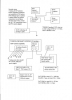
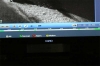

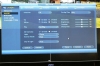





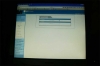
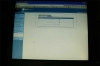
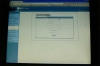
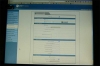
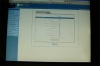
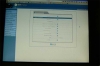
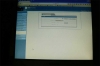
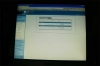
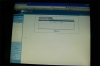
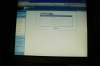
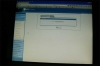
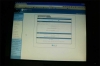
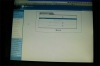
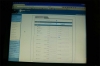
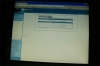
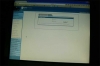
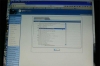
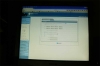
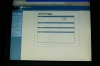
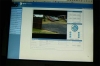
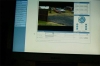
 See Answer
See Answer

