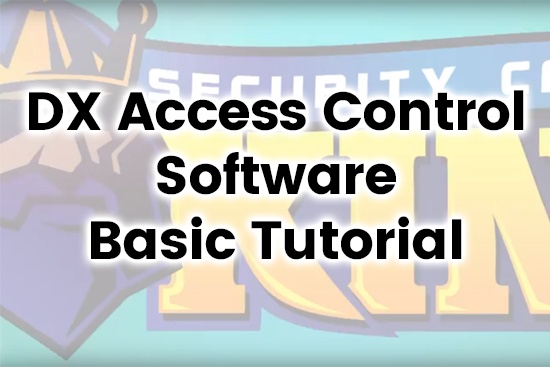This tutorial is going to show you our access control software for our DX access control boards. This access control software can be downloaded from our site at www.securitycameraking.com. Simple click on CCTV Learning Center and go to downloads. Once you go to the download section, you will find the DX access control resources and downloads.
These two softwares are a key for you to find the board once it’s connected to your network and this is the software in manual. For the purpose of this tutorial, I already installed the software, which is simple to do – the username is ‘abc’, and the password is ‘123’. All of that can be changed, of course, to whatever you want it to be.
Once you have logged in you will see the main interface. The interface is very clean and very easy to use. For example, you can go to Controllers and search for controllers on your network and if there’s any anything connected on the network you will be able to find it. You will find a serial number, which you can add that to the system by just clicking ‘Add Found to System’. It’s already registered with the DX software. From here, you can configure if you need to.
Another feature is that this software supports is you can create you can build your database for your access control right here on this DX software. Although the board has web servers enable, I would recommend using this software for a couple reasons. First of all, because it offers more features and everything that you need to do in terms of registering cards, add in personnel, and add in departments can be done right here.
You can add departments by just clicking at the top and you can name your departments very simply from here. Also, you can add personnel and you have an option to use a card register that you connect via USB or you can register a user using a door reader. In this case, you would click on ‘Auto Add User’.
Then we’re going to use a USB reader and you simply need to scan the card and the ID number comes right up. Obviously, you will need to set up set up your default departments or your departments for this particular user’s. Then you have everything registered on the software and you will push that information to the board.
Another thing you can do here is a basic access control. For example, you can manage your access privilege per user so you can have different departments and different users. For the sake of this article, I am on a particular board and connected to a four-door DX model. You will basically create your users and then you allow or prohibit access to the doors you choose. It’s really that simple.
Even though this article is just a basic introduction of how the software appears, you can find more in-depth videos covering configuration settings and more in our Video Vault. For now, let’s continue to cover a few more basic features so you can have a grasp on what is possible and how it works.
The Basic Operate feature is basically connecting to the board itself. You can select all the doors and monitor the board directly. If there’s any operation (such as a person trying to open a door) you can see it right there, live, in real-time. Just the fact that you can view all of that is very important, especially when trying to monitor who gets in and who goes out.
Additionally, you can adjust the time if you need to. Once you configure all of these settings here in this software, you can upload that to the board (otherwise the board will not know what you have created on the database).
Another thing you can do is access and get real-time swipe records. This way you can see that the board is just listening to see who is utilizing the access control readers or who is getting into the building and so on. Again, it’s very easy to use and full of many useful features. And you can unveil more features by just going under Tools and Extended Functions.
If you do that, it’s going to ask you for a passcode. For the purpose of this tutorial, the passcode is ‘5678’. Once entered, you can enable other functions of the software right here by just clicking on them and selecting the boxes. It’s up to you what options you want to put in there and check out our Video Vault for more useful videos of some of the features that this software offers.
Lastly, you can see Attendance Report. This feature covers if a person came to a location certain days, what days the person made it into work, and similar options can be found here. You can even configure your shift hours.
As you can see, there are many things that you can configure in this software. That completes the tutorial. Thank you for reading this article. Be sure to follow along in the video tutorial provided below if you are having any trouble. Don’t forget to look out for more videos covering how to configure the software, its in-depth features, and more informative tutorials and product videos in our Video Vault. Call us at 866-573-8878 to speak with a team member or contact us via email for more assistance.