At first glance the back of a security DVR might look very complicated to the average person. Although the various features and options vary between models, there are usually standard components that can be found on most DVRs. We will use the TechPro Security Product’s “4 Channel Ultimate Mini Series D1 Real-time Security DVR” to explain the most common inputs and outputs.
 Above is the back of the DVR-LT4120MHD sold by www.securitycameraking.com. Looking from left to right you will see several components, ports, and jacks with labels such as “Video In”, “Video Out”, “Mic In”, “Spot”, “RS232”, “VGA”, “HDMI”, and so on. Let’s start with “Video In”.
Above is the back of the DVR-LT4120MHD sold by www.securitycameraking.com. Looking from left to right you will see several components, ports, and jacks with labels such as “Video In”, “Video Out”, “Mic In”, “Spot”, “RS232”, “VGA”, “HDMI”, and so on. Let’s start with “Video In”.
VIDEO IN
As you might expect this is where the cables that come from each security camera get plugged in. These are BNC connections. BNC connectors where originally designed for the military as a quick connect/disconnect RF connector for Coaxial cable.
 Coaxial cable is similar to the cable you might have in your home connected to your cable box. Each camera will have its own dedicated coaxial cable running to each of the ports on the back of the DVR to transfer the video. This unit is capable of recording up to 4 separate video streams, making it a 4 channel DVR. There are also 8, 16 and 32 Channel models available.
Coaxial cable is similar to the cable you might have in your home connected to your cable box. Each camera will have its own dedicated coaxial cable running to each of the ports on the back of the DVR to transfer the video. This unit is capable of recording up to 4 separate video streams, making it a 4 channel DVR. There are also 8, 16 and 32 Channel models available.
BNC VIDEO OUT
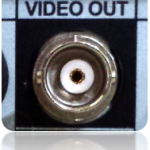 The BNC Video Out lets you connect a TV or monitor to view your DVR user interface and security cameras. The display must have a BNC connection or composite video in. You can use a BNC to composite video adapter if you have the composite-in available.
The BNC Video Out lets you connect a TV or monitor to view your DVR user interface and security cameras. The display must have a BNC connection or composite video in. You can use a BNC to composite video adapter if you have the composite-in available.
VGA OUT
 The VGA port essentially does the same thing as the BNC out but will accommodate devices with VGA Inputs.
The VGA port essentially does the same thing as the BNC out but will accommodate devices with VGA Inputs.
VGA is most common on computer monitors or later model Plasma, LCD and LED televisions.
HDMI OUT
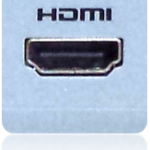 Like BNC & VGA out the HDMI port is used to manage your DVR settings via the local interface, view your cameras in real-time or search for and review recorded video.
Like BNC & VGA out the HDMI port is used to manage your DVR settings via the local interface, view your cameras in real-time or search for and review recorded video.
One major difference is that HDMI is capable of resolutions up to 1920 x 1280 (1080P). HDMI out can be found on many DVRs including the full line-up by TechPro Security Products.
SPOT OUT
 Spot or spot out is also a BNC video output. Unlike the BNC video out mentioned above, spot out is a special output reserved for spot monitors. Unlike the BNC video out, it does not output the DVR user interface and does not allow for any interaction with the DVR. Instead it is used to display only the video output from one channel, cycle through various channels, or display a matrix of channels. The setup and configuration of the spot out channels or matrix depend on the particular options of each DVR. Spot Out can also be hooked up to any display or monitor with a BNC connection or to a composite input with the use of an adaptor.
Spot or spot out is also a BNC video output. Unlike the BNC video out mentioned above, spot out is a special output reserved for spot monitors. Unlike the BNC video out, it does not output the DVR user interface and does not allow for any interaction with the DVR. Instead it is used to display only the video output from one channel, cycle through various channels, or display a matrix of channels. The setup and configuration of the spot out channels or matrix depend on the particular options of each DVR. Spot Out can also be hooked up to any display or monitor with a BNC connection or to a composite input with the use of an adaptor.
Example: BNC / VGA / HDMI DVR LOCAL INTERFACE
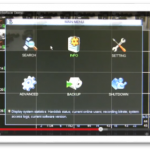
USB PORT
 This is a standard USB port similar to one you might find on any computer. The USB port can be used to plug in a mouse for use with your DVR local interface or to back up footage to a USB thumb stick or external hard drive.
This is a standard USB port similar to one you might find on any computer. The USB port can be used to plug in a mouse for use with your DVR local interface or to back up footage to a USB thumb stick or external hard drive.
This 4 Channel Ultimate Mini DVR also has another USB port on the front of the unit.
ETHERNET PORT
 The Ethernet port allows you to connect your DVR to your local network via CAT5 or CAT6 cable with a standard RJ45 connecter. Once the DVR is connected you will be able to remotely view and manage it from any computer on the same network. You do this using the special software that comes with the DVR or a web browser if your DVR has the capability to do so.
The Ethernet port allows you to connect your DVR to your local network via CAT5 or CAT6 cable with a standard RJ45 connecter. Once the DVR is connected you will be able to remotely view and manage it from any computer on the same network. You do this using the special software that comes with the DVR or a web browser if your DVR has the capability to do so.
With a little configuration some DVRs also have software and mobile apps so you can access you DVR from outside your network for true remote viewing, management and video playback.
All of the DVRs sold by securitycameraking.com support these capacities with software and apps for Mac, PC, iPhone, iPad and Android mobile devices.
A/B – RS485 PORT
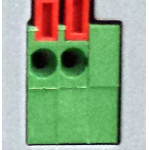 This port, also known as a terminal block, is most commonly used for PTZ (Pan Title Zoom) camera controller wires. Like most cameras, PTZs need wires for power and video but also need two extra wires to control the motors that allow you to Pan, Tilt and Zoom the camera remotely.
This port, also known as a terminal block, is most commonly used for PTZ (Pan Title Zoom) camera controller wires. Like most cameras, PTZs need wires for power and video but also need two extra wires to control the motors that allow you to Pan, Tilt and Zoom the camera remotely.
RS232 SERIAL PORT
 This port actually has a few different uses. Most common include, but not limited to, physical PTZ joystick control and POS (Point Of Sale) system integration.
This port actually has a few different uses. Most common include, but not limited to, physical PTZ joystick control and POS (Point Of Sale) system integration.
DC 12V POWER
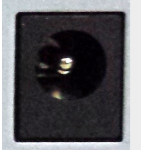 12 volt DC power plug receptacle. This provides the power to the DVR only. All cameras must be powered by an external power source.
12 volt DC power plug receptacle. This provides the power to the DVR only. All cameras must be powered by an external power source.
ALARM INPUT TERMINAL BLOCK 1 – 8
 Here you will see 8 alarm inputs labeled 1 thru 8 with ground inputs to the right of them. The grounds can be shared among all of the alarm inputs. Alarms can be hooked up to devices such as motion detectors or glass break sensors that once triggered will send a signal to the DVR that in turn can trigger an internal DVR function. Examples include having a snap shot taken on a specific camera or a having an email sent to you. You can tell a camera(s) to start recording or even trigger your PTZ to look in a certain direction. You can even trigger external devices when used in conjunction with the alarm triggers explained below.
Here you will see 8 alarm inputs labeled 1 thru 8 with ground inputs to the right of them. The grounds can be shared among all of the alarm inputs. Alarms can be hooked up to devices such as motion detectors or glass break sensors that once triggered will send a signal to the DVR that in turn can trigger an internal DVR function. Examples include having a snap shot taken on a specific camera or a having an email sent to you. You can tell a camera(s) to start recording or even trigger your PTZ to look in a certain direction. You can even trigger external devices when used in conjunction with the alarm triggers explained below.
ALARM TRIGGERS 1 – 3
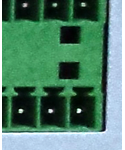 This unit has 3 alarm triggers. Each trigger has “normally open” or positive on the top and “closed” or negative on the bottom. If you look closely you see the ’NO’ over the trigger number 1, 2 or 3 and the ‘C’ below it. There is no end to the devices that you can hook up to these outputs. They can be triggered by one of the alarm inputs mentioned above or can be manually triggered via the DVRs software or mobile apps.
This unit has 3 alarm triggers. Each trigger has “normally open” or positive on the top and “closed” or negative on the bottom. If you look closely you see the ’NO’ over the trigger number 1, 2 or 3 and the ‘C’ below it. There is no end to the devices that you can hook up to these outputs. They can be triggered by one of the alarm inputs mentioned above or can be manually triggered via the DVRs software or mobile apps.
Maybe you want a siren to go off anytime a specific camera see motion in a room from 6pm to 8am. Better yet, you could hook up your garage door and remotely open it from your smart phone.

