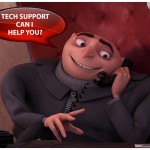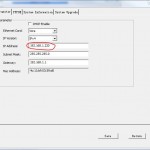How do I begin to configure my NVR System? We often get questions like this and “how do I test and configure my camera system?” To be honest, this question is very specific to the individual customer. Configuring your NVR system depends on which cameras and recording system you’ve chosen and how you will be using and configuring them, each application creates a different set of circumstances. Regardless, I intend to give you a basic understanding of how to do a basic configuration with a Network Video Recorder (NVR) and Internet Protocol (IP) Cameras, at very least in broad generic strokes. I will clarify some of your options and some of the places where your specific situation may tangent off as each installation and configuration is different. If at any time you feel overwhelmed or confused during this article please remember that technical support is available for the lifetime of any of our systems. (This link can offer you more information about just how our tech support can help support you in the installation process and beyond. https://www.securitycameraking.com/securityinfo/technical-support-might-be-the-most-important-part-of-your-security-camera-system/).
To put it into a basic explanation an NVR system installation/configuration can be broken down into 3 simple steps. Step one is the physical installation which consists of two parts: First the physical placement of camera(s), and of wire, etc. (which this article will not cover in depth, but can be found in a variety of other articles)(referenced here for your convenience: https://www.securitycameraking.com/securityinfo/cctv-installation-the-professional-way-with-no-shortcuts/ , https://www.securitycameraking.com/securityinfo/cctv-installation-good-bad/) and second, the physical installation of all components to the NVR including the hard drives, cameras and monitor. Followed by the configuration of the cameras themselves and finally configuring the Network Video Recorder Itself. We will break things down and provide individual instruction on how to accomplish these tasks.
Step 1 THE PHYSICAL INSTALLATION: So, you begin the physical installation by plugging the NVR into to a wall outlet. Once you have done this, we can connect the Ethernet cable from the camera to either an NVR with built in POE or plug the camera into a separate POE switch. If you are utilizing a separate POE switch it should be connected to either a modem/router or to a second Network Interface Card or (NIC) that is marked Network 2 (If you are utilizing Dual NICs it is recommended that you take a look here for a more in depth explanation https://www.securitycameraking.com/securityinfo/the-advantages-of-an-nvr-with-dual-nics/). Here is where we first see that each individual set up can change. (Another important side note is that if you are using the NVR to record you will need to have a hard drive installed. When you purchase a hard rive from us it will come installed in the NVR but if you choose to purchase one elsewhere, you will have to install the drive yourself first. Additionally, the installation of the hard drive should be done prior to plugging the power for the Network Video Recorder in.
Step 2 CONFIGURING THE CAMERAS THEMSELVES: Depending on which model of camera you are using, you may need to configure the cameras themselves as well. This means configuring Internet Protocol addresses (specific numbers the NVR and other devices use on the network to identify themselves to other devices), lighting settings, recording operations, watermarks and more. Each IP cameras has their own menus and some can be accessed through the NVR while some cannot. This is where the minor differences can make the biggest changes in your cameras video quality and thus help you get more out of your system. Configuring your cameras to fit in the IP scheme means downloading the appropriate configuration tool and plugging in the camera to the computer to set the IP address so that the NVR can see it (If you are using our EL cameras this is a step you can skip as the NVR will automatically recognize these cameras for you). A more detailed description of how to utilize the config tool can be found here: https://www.securitycameraking.com/securityinfo/new-improved-config-tool-simple-el-camera-setup/ or https://www.securitycameraking.com/securityinfo/how-to-configure-an-eline-eli-sip-emvd-21-4r-onvif-ip-security-camera/. Once you’ve configured the cameras to fit in the IP scheme it may help to log into the cameras IP address and configure the Wide Dynamic Range or other settings within the camera depending on the application. Once all of these steps have been completed the process becomes further simplified to the NVR itself.
Step 3: CONFIGURING THE NVR: A variety of similar menus within the NVR itself now become the focus. Configuring the NVR is generally a matter of choosing the frame rate you wish to record at and the frame rate you wish to view. Further details about configuring your main stream and sub-stream can be found here: https://www.securitycameraking.com/securityinfo/dvr-main-stream-and-sub-stream/. Following this you may also want to choose the schedule of recording you wish for your cameras to follow or to set the cameras to motion detect or 24/7 recording. The details on how to navigate these menus can be found here: https://www.securitycameraking.com/securityinfo/how-to-set-up-a-dvr-to-record-on-motion-detection/ and the step by step process is demystified. (Note there may be some differences where to get each menu but the process remains the same.) Now that we’ve covered the basics you should feel more confident on your knowledge base and if you do not, please remember our tech support is here to assist you in any manor necessary. From the few basic questions to a step by step walk through and our ability to remotely log in and set it all up for you. This, by the way, leads us to the last part of the NVR configuration . . . . configuring your NVR to be viewed remotely. This part is simple on the NVR side but can vary greatly from modem to modem. Therefore it is best recommended that you contact tech support, however you can find more information here https://www.securitycameraking.com/securityinfo/basic-port-forwarding-for-security-dvrs/ .
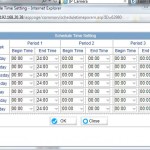
Regardless of your experience level, our tech support department can help you but if you’re a self-starter this should help you with the basics of how to configure your Cameras and NVR from start to finish. If you have not purchased a system with us before, our sales department can help you put a custom package together to give you the level of control and planning that matches your interests. It just takes a phone cal to TechPro Security Products at 866-573-8878!