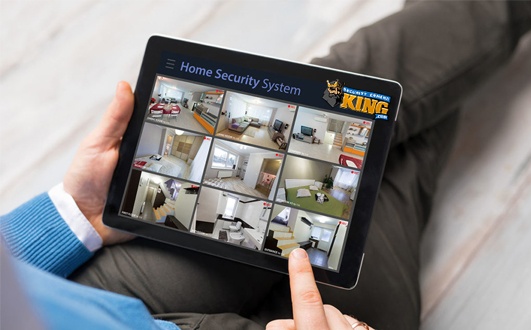Why do you use motion recording?
There are pros and cons of using motion recording, so this would be a good place to start. The two reasons that I have heard from people as to why they like recording motion: 1) they don’t have to look through all the footage on their DVR or NVR to find an event. 2) It saves hard drive space. There is no doubt that it saves hard drive space, but it is not often easier to find video footage. For example, an outdoor camera can be recording most of the time because of how difficult it can be to mask out moving grass and trees and there are bugs and animals as well. Any change in pixels is considered motion, so cameras are not smart enough to know when a person is moving through the lens. With that being said, you will still likely have to look through most of a channel’s footage to find an event. What I do not like about motion is that the DVR or NVR creates one file for each event, so you will end up with thousands of little files as opposed to one file per hour per channel for the 24/7 full time recording. Full time recording makes playback a dream too, because you will be able to use a sync function to synchronize cameras since they will possess recordings of the same times. The purpose of having a DVR or NVR is to protect assets, so it is always best to record full time 24/7 so that nothing is missed. This is not a pro motion-recording article, but I hope to help the people that are adamant about using that recording method.
The challenges of using motion recording outside
Any change in pixels is considered motion. The camera does not know what the difference is between a person, a bug, an animal, a shadow, or a moving strand of grass. This makes it extremely difficult to adjust sensitivity and mask out the things that you do not want recorded. What has changed in the motion world is that cameras now have such high quality video, that they are even more sensitive to changes in pixels since there are more pixels that can be different. On the newer blue menu systems, there are 6 sensitivity levels, and the default is 3. Level 6 is the highest level of sensitivity. Anti-Dither is the time it takes for motion detect to trigger when motion happens, and the default setting is fine for most uses.
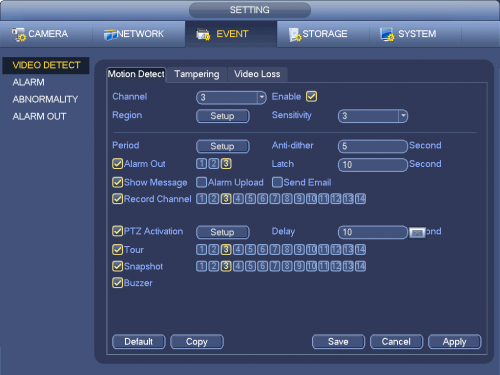
The most control you will have with motion recording is at the region screen where you can be extremely creative. For example, you can unselect all colored boxes on your view until you only have one box that is used like a trip wire. In this scenario, only motion happening in that tiny box will trigger the recording. This can be useful if you only want to trigger a recording when a door opens or closes, so you can guarantee that a person will be in the video.
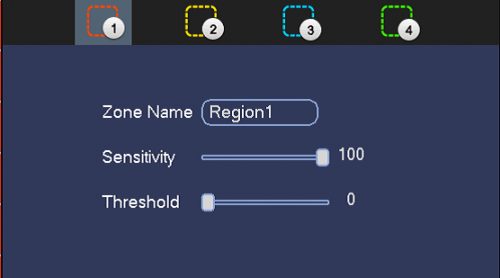
There are also different region colors that you can adjust so that every section of your view can have its own individual sensitivity and threshold setting. Most people should keep it simple and stick with one setting for the entire view, but there could be scenarios where you need high sensitivity by a fence line, for example, to monitor any activity in that area. If you need to mask out and adjust sensitivity in your entire view, you can be very creative so that you are not getting recordings of things you do not need. However, it will require much trial and error to find the best settings. We find that sensitivity of 50 and threshold of 5 for outdoors is a good general starting point. The default setting on this screen is generally sensitivity of 80 and threshold of 0, which may work for an indoor camera. Unfortunately, there is no way to have optimal results without spending the time to adjust these settings. Every environment is completely different, so get a partner and start testing the settings that will work best for you.
I want to use motion recording inside
Using motion indoors is relatively easy since you need to worry about very little. There will still be pets, insects, shadows, and other issues that can cause motion. Even something simple like video noise will be considered motion because there is a change in pixels. Running that vacuum cleaner in another room can cause the video noise that would be considered motion. You can use all the same principles that you apply outdoors, but can likely increase the sensitivity and threshold. You still have the same option of masking out most unwanted space so that only a person would trip the pixels needed to start the motion recording. For example, a door or a major walkway is a good area to detect human beings. So be creative, and you can eliminate false positives.
In conclusion
You can likely get motion to act exactly how you want it to with much trial and error by tweaking the settings. Placing motion in high traffic areas will not reduce your hard drive space since it will likely be recording all of the time. Also, that scenario will not save you time looking at recorded footage, so full time recording may be a better choice to service that camera. The point of owning a security camera system is to protect assets, so adding hard drive space to record full time will always be the best option. Check your DVR or NVR specifications to see how many hard drive SATA ports are available, and what the maximum amount of Terabytes will be. If you decide to use motion, you must spend the time to make those adjustments to make sure it will do exactly what you want before you deploy it as a standard in your business or home.
Please note that you need to set all cameras in the Recording section of the DVR or NVR to schedule (Auto), and then set the Schedule section to Motion Recording in order to record motion. Be sure to also check out my article on Sending Snapshots by E-mail From a DVR When Triggered by Motion Events.