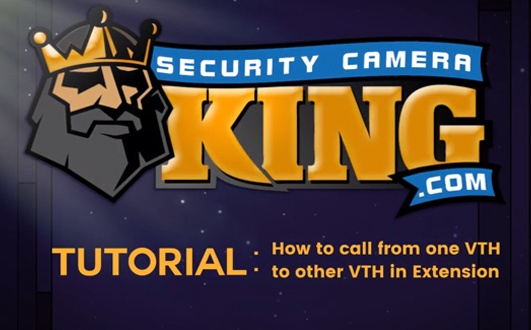The tutorial we will be covering in this article is on how to call from one VTH to another VTH in when you have a main VTH as well as extensions. We will attempt to break each step down to help deliver a fuller understanding of how this is done.
You can also watch our video tutorial on How to Call From One VTH to Another VTH in Extension provided at the end of this guide. If you are looking to purchase any of the security camera equipment for sale we have available or are in need of further technical assistance, please contact Security Camera King for help.
How to Call From One VTH to Another in Extension
To begin, first enter your login credentials into the IP VDP Door Station. One of the requirements to call from one VTH to a VTH extension is to make sure that it is properly configured.
Once you are logged in, click on LAN Config. To view your LAN configurations. Locate the box next to the Max Extension Index setting. Make sure that the box next to Group Call is checked.
Next, go to the Indoor Manager settings by clicking Indoor Manager on the side menu. Your main VTH Ip address should be located at the top of the manager. It’s best to verify the IP address for each of the systems you are looking to connect. The VTH extensions will be the same number as your main room no. with their respective extension number (xxxx-1, xxxx-2, xxxx-3, etc.)
Now, activate the screens on each of the devices. You should be able to locate their respective numbers by finding the room number in the top left corner of each device.
To call from one of the VTH extension devices, select Call on the device’s screen. Then, select Call User and enter the number of the main VTH number using the on-screen keypad. Select call. You should see both the extension and the main device activate when a call is being made successfully.
This process will be slightly different when calling from an extension VTH to another extension VTH. For example, if you have multiple devices throughout the house (bedroom, living room, patio, front porch, etc.), and you want to call from one extension to another extension, open the Call User and press (-) and then the #, with the number being the extension on the corresponding device.
Again, to locate the extension number, view the number on the device’s screen at the top left corner. Once you make a call from one VTH extension to another VTH extension successfully, both screens should activate with an active call.
To call an extension VTH from the main device, locate the extension number on the corresponding VTH. Then, open up the Call User menu and input (-) and then the #, using the number of the corresponding VTH extension. Once a call has been successfully made, the screens on both devices should activate. Make sure to answer the call to verify it is working properly.
This completes the guide on How to Call From One VTH to Another VTH in Extension. For further assistance, please follow along with our video tutorial provided below. If you need any other help setting up your devices, contact our technical support team.