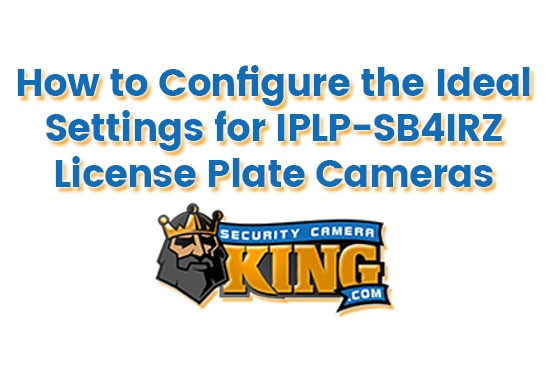In this tutorial, we will be covering how to set up license plate capture on our HDOB-AL2IR550ZW License Plate Security Camera. Please follow along with the steps below or contact a member of our tech support team if you need further assistance.
If you want to learn more about the HDOB-AL2IR550ZW or wish to browse through a diverse variety of everything from long range license plate capture security cameras and cheap security cameras online, visit Security Camera King. We also carry many different options for video storage, full CCTV systems, access control equipment, and many other security and surveillance products.
Tutorial For Setting Up HDOB-AL2IR550ZW For License Plate Capture
The HDOB-AL2IR550ZW is a long range license plate camera. We are going to go through the steps for setting up the camera to enable license plate capture.
Step 1: First, inside the interface you will want to open the menu. Right click and then select the PTZ option. Then you should see a small rectangle appear with the options Speed, Zoom, Focus, and Iris. Select the plus sign (+) next to the Iris option. This will enable the Menu to appear.
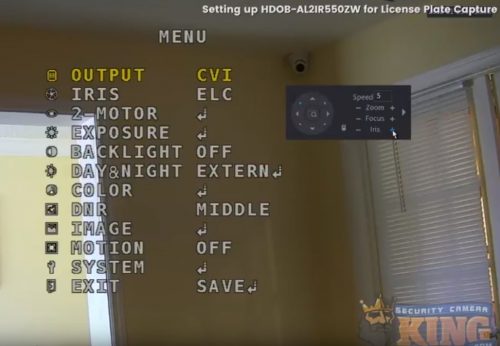
Step 2: One inside the Menu, we will be setting up a few different things. First, we want to go to the Backlight option. Click the down button on the navigation controls until Backlight is highlighted yellow. Once there, select the right button on the navigation controls. It should now read Backlight HLC. Next, select down until Day & Night is highlighted yellow. Click the right button on the navigation controls until you get to the B & W option.
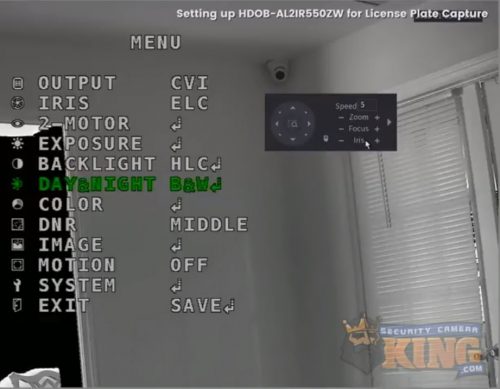
Step 3: Once you have enabled Day & Night to B & W, select the plus sign (+) next to Iris. You should see the IT LED highlighted green. More than likely this option will be off. Click the right button on the navigation controls to enable IR LED to On if it is applicable to your area. Once you have your preferred option selected, click the down option to Exit. Select the right option to enable Save. Now select the plus icon (+) next to Iris to save and exit back to the Menu.
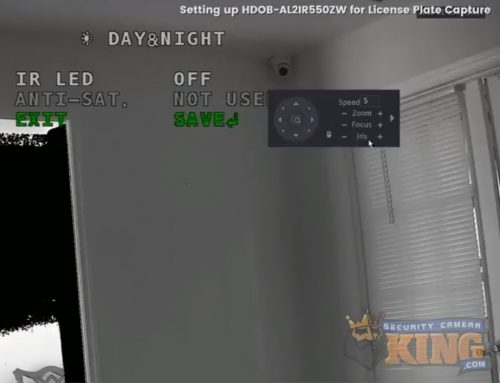
Step 4: Once back in the Main Menu, select the down button on the directional pad until Exposure is highlighted green. Select the plus icon (+) next to Iris. These are your Exposure options. Select the down button until Shutter is highlighted. Select the right button until it is set on Manual. Select the plus sign (+) next to Iris to go further into the Shutter settings. With Speed highlighted, select the left button on the directional pad. You can set them to 1/30000, 1/15000, 1/8000 depending on your area. Once you are done, select the down button, then the right button, then the plus sign (+) to save and exit.
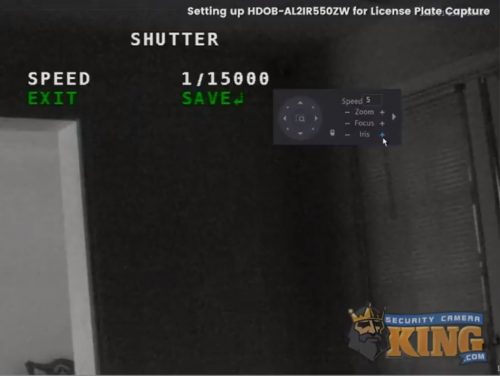
Step 5: You should be back in the Main Menu. Once you have finished these steps and are satisfied with your options, select the up button on the directional pad until Exit is highlighted green. Select the plus sign (+) to save your settings and exit.
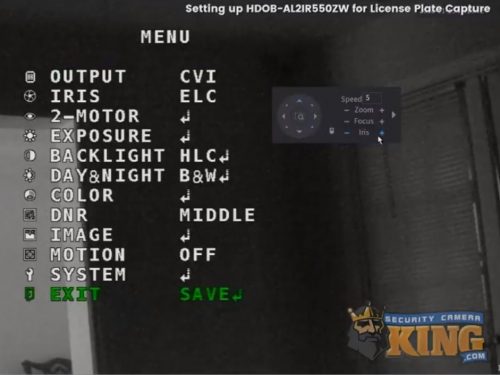
That concludes our tutorial on setting up the HDOB-AL2IR550ZW long range camera for license plate capture. Thank you for following along and we hope this tutorial was helpful. Be sure to watch the instructional video below if you have any difficulties or call Security Camera King at 866-573-8878 to additional tech support.
Facebook | Twitter | Google+ | YouTube