This is the 1st part of a series of Security Equipment Frequently Asked Questions (FAQ) that I am asked on a daily basis in Tech Support at SecurityCameraKing.com. If there are any questions that you would like to see in these articles, please let us know.
How do I save important footage from being overwritten on my DVR’s Hard Drive?
Other tha n downloading the DAV files for backup storage, you may think there are no other ways to do this. Right? Well there are two other ways to accomplish this task, but first let’s discuss how files are created on the DVR. First off, if you are using a motion recording method, one file will be created for every motion event for each camera. If you are using a daily or scheduled recording method, every hour will create one file for each camera. While using the mouse and monitor directly connected to your DVR, navigate to the Main menu > Search area, and then you can select the day and channels that you want to view. Below the calendar is a button to view files, and from there you can select the files that you want to save. While there is a button to save these files to a backup device, you can opt to LOCK the files from being overwritten instead. This is a fast way to make sure that your files are kept on the hard drive providing that your HDD Full option in the General area is set to Overwrite. You can also set your HDD Full option to Stop Record which is your second option for saving your files. Unfortunately that method will provide no future recording, which is why the Overwrite option is the default. The DVR will always overwrite the oldest files, so you may have some time to backup your files before they are overwritten. The amount of har
n downloading the DAV files for backup storage, you may think there are no other ways to do this. Right? Well there are two other ways to accomplish this task, but first let’s discuss how files are created on the DVR. First off, if you are using a motion recording method, one file will be created for every motion event for each camera. If you are using a daily or scheduled recording method, every hour will create one file for each camera. While using the mouse and monitor directly connected to your DVR, navigate to the Main menu > Search area, and then you can select the day and channels that you want to view. Below the calendar is a button to view files, and from there you can select the files that you want to save. While there is a button to save these files to a backup device, you can opt to LOCK the files from being overwritten instead. This is a fast way to make sure that your files are kept on the hard drive providing that your HDD Full option in the General area is set to Overwrite. You can also set your HDD Full option to Stop Record which is your second option for saving your files. Unfortunately that method will provide no future recording, which is why the Overwrite option is the default. The DVR will always overwrite the oldest files, so you may have some time to backup your files before they are overwritten. The amount of har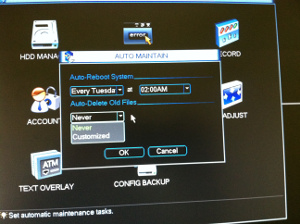 d drive storage space and the quality and quantity of the recorded videos will determine how many days you have until the footage will be overwritten. This is why you should always lock your files that you need to save until you have time to prepare a more permanent backup option. Please note that some newer DVR menus could be slightly different than what I am describing. Also, keep in mind that formatting a drive is a destructive option that will wipe all files including the locked files. You cannot lock or unlock files from the web or Smart PSS interface, so you will need direct access to the DVR. There is one more important place to check on your DVR interface to make sure that your files are not being deleted. The Auto Maintain area of the menu has an Auto Delete option that allows you choose how many days back will be deleted. The default setting is Never, but if you select Customized, it will allow you to enter a number to choose how many days back will be deleted. For the purposes of protecting files in this article, you want to keep the Never setting.
d drive storage space and the quality and quantity of the recorded videos will determine how many days you have until the footage will be overwritten. This is why you should always lock your files that you need to save until you have time to prepare a more permanent backup option. Please note that some newer DVR menus could be slightly different than what I am describing. Also, keep in mind that formatting a drive is a destructive option that will wipe all files including the locked files. You cannot lock or unlock files from the web or Smart PSS interface, so you will need direct access to the DVR. There is one more important place to check on your DVR interface to make sure that your files are not being deleted. The Auto Maintain area of the menu has an Auto Delete option that allows you choose how many days back will be deleted. The default setting is Never, but if you select Customized, it will allow you to enter a number to choose how many days back will be deleted. For the purposes of protecting files in this article, you want to keep the Never setting.
I want to set up a complete NVR system, but how can I complete a run where I cannot run a CAT 5 cable?
The Indoor / Outdoor Wireless Access Point / Bridge for IP Cameras & DVRs is the perfect product for you. You can bridge y our network up to 15KM away with complete line of sight while utilizing 150 mbps of bandwidth. These devices are weatherproof, so you can mount one outdoors on a pole or structure by the camera while the one transmitting is outdoors facing this camera and connecting the network. The TP-LocoM5 is the perfect way to send a signal over a small lake for example, and cover some landscape that normally would be difficult. They are easy to configure using the software, and can be used in different ways as long as they have line of sight. You set one nano station to be an Access point and the other to be a station in the settings, creating a dedicated transmitter and receiver pair. When they are set up properly, you can bridge your network over a good distance and maintain a solid performance. The customer reviews for this product have been excellent. To learn how to setup a wireless bridge for IP Cameras, check out this article.
our network up to 15KM away with complete line of sight while utilizing 150 mbps of bandwidth. These devices are weatherproof, so you can mount one outdoors on a pole or structure by the camera while the one transmitting is outdoors facing this camera and connecting the network. The TP-LocoM5 is the perfect way to send a signal over a small lake for example, and cover some landscape that normally would be difficult. They are easy to configure using the software, and can be used in different ways as long as they have line of sight. You set one nano station to be an Access point and the other to be a station in the settings, creating a dedicated transmitter and receiver pair. When they are set up properly, you can bridge your network over a good distance and maintain a solid performance. The customer reviews for this product have been excellent. To learn how to setup a wireless bridge for IP Cameras, check out this article.
If I have existing CAT 5 cables in a building, can I use them for my security camera system?
Yes! You can buy an NVR complete system that uses network based IP cameras so that your existing wiring can be utilized. This guarantees that you will be using state of the art equipment and have the highest quality video performance b ased on your purchase options. If your budget does not allow for the cost of an IP system, another option is to buy an Analog system, and then use a balun on each end of your CAT 5 cables. This way you can transmit your power and video without the need to rewire your run with coax. Furthermore, you will still have that CAT 5 in place in case you want to switch to an NVR IP camera system in the future. Companies that use an existing CAT 5 infrastructure should find it easy to deploy one of these surveillance options.
ased on your purchase options. If your budget does not allow for the cost of an IP system, another option is to buy an Analog system, and then use a balun on each end of your CAT 5 cables. This way you can transmit your power and video without the need to rewire your run with coax. Furthermore, you will still have that CAT 5 in place in case you want to switch to an NVR IP camera system in the future. Companies that use an existing CAT 5 infrastructure should find it easy to deploy one of these surveillance options.
What is ONVIF?
ONVIF is an open industry forum for the development of a global standard for the interface of IP-based security products. The ONVIF acr onym stands for Open Network Video Interface Forum. Having an open standard means that all companies and organizations will have the same access, and as a result, guarantees interoperability between the security products that adhere to the standard. While closed development has the benefit of complete control, it does not allow for the global knowledge and resources. Furthermore, the standardization of communication between IP-based security products means that businesses and individuals will not have to manage devices independently. ONVIF defines a common protocol, and that specification allows for an exchange of information containing automatic device discovery, video streaming, and metadata.
onym stands for Open Network Video Interface Forum. Having an open standard means that all companies and organizations will have the same access, and as a result, guarantees interoperability between the security products that adhere to the standard. While closed development has the benefit of complete control, it does not allow for the global knowledge and resources. Furthermore, the standardization of communication between IP-based security products means that businesses and individuals will not have to manage devices independently. ONVIF defines a common protocol, and that specification allows for an exchange of information containing automatic device discovery, video streaming, and metadata.
